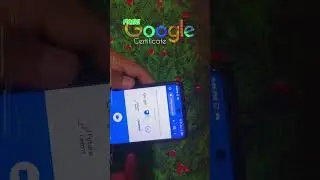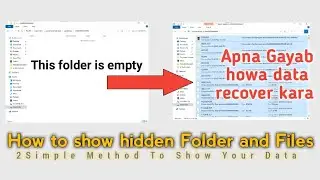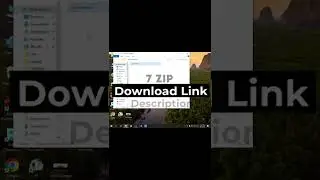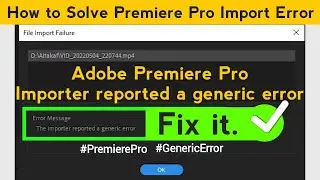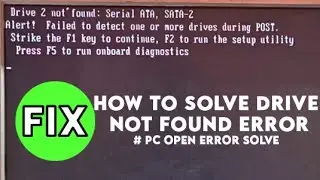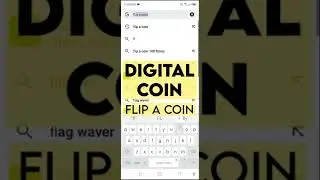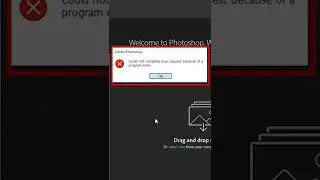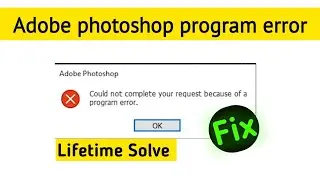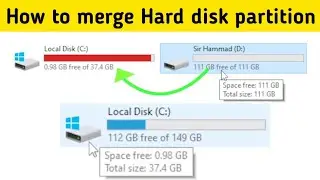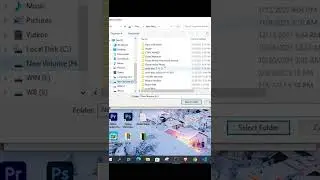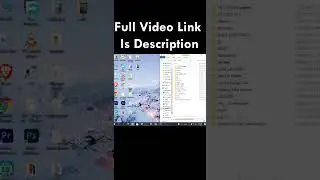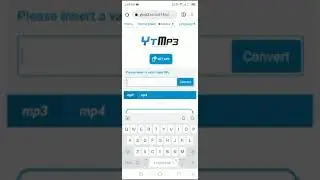Window 11 Install And Download 😮
!Assalam-u-Alikum.
2023 New method to download and install windows 11 22h2 without tpm error
Windows 11 Installation on Unsupported PC and Laptop
How to install Windows 11 on Unsupported pc
How to install Windows 11 on Unsupported laptop
Download PC Health Check Software Link!
https://aka.ms/GetPCHealthCheckApp
Windows 10 to Windows 11pro / Windows 11
--[Topics Covered]--
1) How to Install Windows 11 Pro on unsupported PC
2) How to Install Windows 11 pro Without Data Loss
3) How to Install Windows 11 Pro Stable Version
4) How to Install Windows 11 Pro on unsupported Laptop
5) How to upgrade to Windows 11 Pro for unsupported hardware
To upgrade an incompatible computer to Windows 11 Pro (version 22H2 or 21H2) with an ISO file
Download Windows 11 Disk Image (ISO)
-- How to move Microsoft Windows 10 to Windows 11 Without USB --
Backup of all important data: Before upgrading to Windows 11, it is important to backup all important data such as documents, photos, videos, and other files. This can be done by using a backup program or copying files to an external hard drive.
1) Check system requirements: Windows 11 requires a 64-bit processor, 4 GB of RAM, and 64 GB of storage. Make sure your computer meets these requirements before upgrading.
2) Download the Windows 11 installation files: Go to the official Microsoft website and download the Windows 11 installation files.
3) Start the installation: Once the download is complete, open the installation files and follow the prompts to start the installation process.
4) Keep your computer connected: Keep your computer connected to the internet during the installation process, as the installation files will be downloaded and installed automatically.
5) Follow the prompts: Follow the prompts on the screen to complete the installation process. This may take some time, so be patient.
6) Update drivers and software: After the installation is complete, update any necessary drivers and software to ensure that everything is working properly.
7) Restart your computer: Once the installation is complete, restart your computer to complete the upgrade process.
Note: It is recommended to have a backup of the important data and files before starting the process to avoid any data loss. Also, it is recommended to have a good internet connection and enough battery backup before starting the process.
-------------------------------------------------------------------------------------------------------------------------
-``- How to Download And Install Windows 11 Without USB -``-
1. Go to the Microsoft website and download the Windows 11 installation media.
2. After the download is complete, double-click on the installation file to begin the setup process.
3. Follow the on-screen instructions to accept the license agreement and select the installation type.
4. Choose the drive where you want to install Windows 11 and make sure to select the "Custom installation" option.
5. Wait for the installation process to complete, which may take several minutes.
6. Once the installation is complete, the system will reboot and begin the final configuration process.
7. Follow the on-screen instructions to set up your account, personalize your settings, and connect to the internet.
8. Once the setup is complete, you will be taken to the Windows 11 desktop, and you can start using your new operating system.
Note: The above steps may vary depending on the specific version of Windows 11 you are installing and the configuration of your computer. It is always recommended to back up all the important data before installing a new operating system.
------------------------------------------------------------------------------------------------------------------------
#windows11
#windows10towindows11
#RemoveUnsupportedError
#tpm
Windows 10 to Windows 11 Move Successful and Installation Successfully.
~~~~~~~°_More Video's Link_°~~~~~~~
Free Make A Boot USB With CMD_Video Link!
• How to Boot for USB | Create a bootab...
Free Download Windows 10 ISO File_Video Link!
• Free Download Windows 10 ISO File | 0...
How To Install Window 10_Video Link!
• How To Install Window 10 | Window 10 ...
How To Fix YouTube Age Restriction Problem_Video Link!
• How To Fix YouTube Age Restriction Li...
Creative CSS Button Hover Effect_Video Link!
• Creative CSS Button Hover Effect | Ma...
Hide and Unhide YouTube Channel Content_Video Link!
• How to Hide My YouTube Channel Conten...
#EducationalWord
#Tech
~~~~~~~°_Your Ideal World_°~~~~~~~
(Subscribe to My Channel Educational Word)







![[4K] Amazing Schlieren Traction Elevator at Sorell Hotel in Zurich, Switzerland](https://images.videosashka.com/watch/pWu47O4tK2o)
![Premiere pro file Unsupported Video Bit depth error [FIXED]](https://images.videosashka.com/watch/ja6tsKz7T0I)