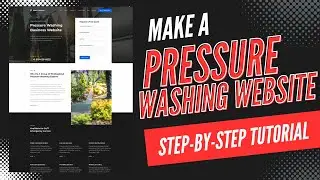How To Install WordPress Plugin in cPanel 2024 🔥 - (FAST & Easy!)
How To Install WordPress Plugin in cPanel 2024 - (FAST & Easy!)
Learn how to install a WordPress plugin in cPanel step by step.
Installing a WordPress plugin in cPanel is a quick and easy process.
To start, I’m on the cPanel page. Scroll down to the files section. Click File Manager. Over on the left side click on the public_html folder. Next, click the wp-content folder.
From the wp-content folder, you’ll see the plugins folder. Click plugins. From here, you’ll see the installed plugins you currently have on your site. If you do not see any plugin folders it just means you don’t have any plugins uploaded and installed in your WordPress site.
To upload the WordPress plugin, click upload at the top. Next, click select files or drag in the WordPress plugin zip file. I’ll click select files. This file here is a WordPress plugin zip file I have. Just make sure you upload the zip file for the WordPress plugin. I’ll select it. I’ll click the upload button. The WordPress plugin will begin uploading.
Once it is done uploading you’ll see the zip file showing here. Click the go back to your wp-content/plugins folder. If you don’t see the WordPress plugin zip file showing. Click re-load at the top. You’ll now see the WordPress plugin zip file you just installed.
Next, click the WordPress plugin zip file. Click extract found at the top. Click the extract files button. Once it is done, you’ll see the extraction results. Click the close button.
If you don’t see the WordPress plugin folder showing. Click re-load at the top. You’ll now see the WordPress plugin folder file you just installed.
The WordPress plugin has now been successfully installed in cPanel. Next, click on the WordPress plugin zip file. Up at the top click delete. You can go ahead and permanently delete the file and click the confirm button.
You’ll see the WordPress plugin name here. I just uploaded the Yoast SEO WordPress plugin. So mine says WordPress SEO. I’ll pull up my WordPress dashboard. I’ll hover over Plugins in the left-side menu. Click on Installed Plugins. You’ll see the plugin you installed showing. I used the Yoast SEO plugin for this tutorial. It’s showing here. To activate the plugin, click activate and the WordPress plugin will be activated.
That is how to install WordPress plugin in cpanel.
Disclosure: We receive a commission from the companies below if you purchase through our links. Purchasing through our links adds no extra cost to you and can only save you money.
Web Hosting:
Bluehost:
https://wpcupidblog.com/go/bluehost
Hostgator:
https://wpcupidblog.com/go/hostgator
Hostinger:
https://wpcupidblog.com/hostinger Coupon Code: NY2021
SiteGround:
https://www.siteground.com/go/wpcupid...
DreamHost:
https://wpcupidblog.com/go/dreamhost
A2 Hosting:
https://wpcupidblog.com/go/a2hosting
WordPress Page Builders:
Elementor: (Favorite!)
https://wpcupidblog.com/go/elementor
Divi:
https://wpcupidblog.com/go/elegant-th...
Help With WordPress:
Fiverr:
https://wpcupidblog.com/go/fiverr
Premium WordPress Themes:
Themeforest:
https://wpcupidblog.com/go/themeforest1
Subscribe To Our Channel: / @wpcupidblog
Here's the complete cPanel playlist:
• cPanel Tutorials
Here's the complete WordPress tutorials playlist:
• WordPress - (How To Tutorials) For Be...
Sponsorships & Business Inquiries: [email protected]
Music Used In Video:
This Feeling - Atch / atch-music
Creative Commons — Attribution 3.0 Unported — CC BY 3.0
Free Download / Stream: https://bit.ly/atch-this-feeling
Music promoted by Audio Library • This Feeling – Atch (No Copyright Music)
Check out our website for more web hosting tutorials:
https://wpcupidblog.com/





![CALLIGRAPHY ON IPAD TABLET [Arabic script on an abstract background]](https://images.videosashka.com/watch/Uu6CVlzLGhA)