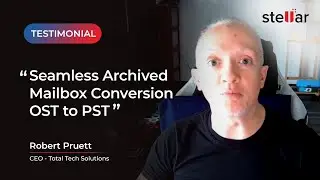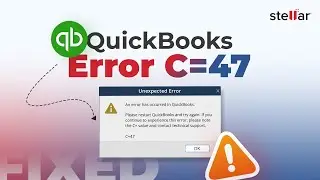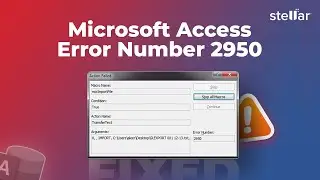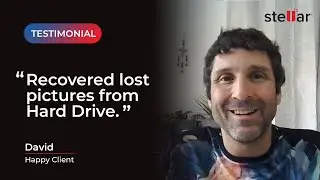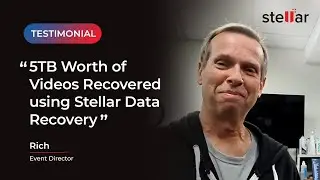How to Save Repaired MS SQL Database as New or Live Database
Follow these steps to save the repaired MS SQL Database as New or Live Database using Stellar Repair for MS SQL:
Time Stamp
00:03 Saving repaired MS SQL database as new or live database
00:19 Repair corrupt MDF file and save successfully
00:38 Selecting 'MDF File' option to save repaired database as new or live database
00:47 Steps to connect with a server
01:07 Save repaired MS SQL database as new or live database
01:18 Saving a repaired MS SQL database as new or live database.
01:31 Renamed repaired file can be saved as new or live database
01:47 Save repaired MSSQL database as new or live database.
Download the demo version of Stellar Repair for MS SQL from here –
https://www.stellarinfo.com/sql-recov...
• It is the main interface of Stellar Repair for MS SQL; select a corrupt MDF file.
• Click Repair to initiate the process.
• To save the repaired database, click the “Save“ option.
• Select the MDF option to save the repaired database in New database or Live Database options.
• To connect with the server, you need to enter the server or instance name.
• would Select Default or New location if you selected New database option else, select the database from the “Existing Database“drop-down list.
• Click Save.
• The database will save at the desired path.
These are the simple steps to save the repaired MS SQL database in the New or Live database option.
If you have questions about Stellar products or services let us know in the comments section below or send us an email using this url: https://www.stellarinfo.com/contact/c...
Here is also a link to the support page if you need help:
https://www.stellarinfo.com/support/
If you want us to make a specific video please let us know!
Comment, Like and Subscribe!
Thanks for watching.