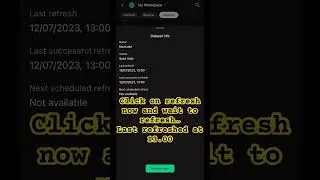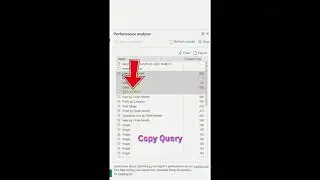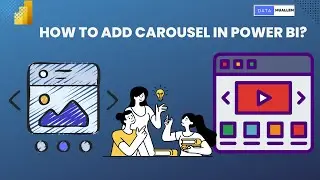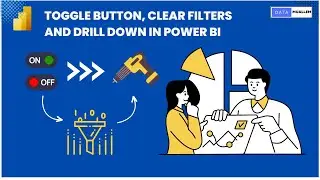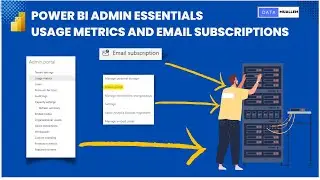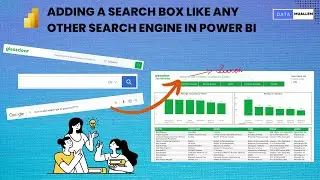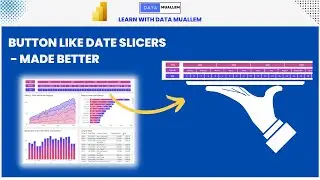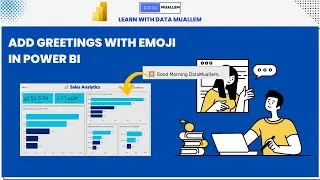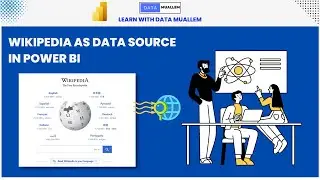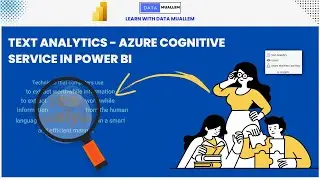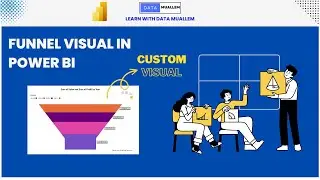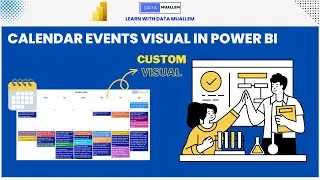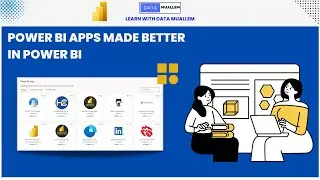Add a search box like any other search engine in Power BI
A search box is a graphical element in many desktop applications and websites.
It acts as the field for a query input or search term from the user to search and retrieve related information from the dataset.
So, how can we implement this in Power BI?
It's effortless, using a custom visual known as a text search slicer.
For downloading datasets, use https://www.kaggle.com/
Timelines
0:00 Intro
0:24 Overview
1:11 Datasets from Kaggle
1:32 Adding Custom Visual
2:11 Designing the layout
4:17 Search with all columns
6:19 Adding multiple columns to the slicer.
Visit https://www.datamuallem.com for more tips and tutorials.
👉 Please subscribe to my channel for more videos 💡
💜 Let me know in the comments which topic you would like to see a video on next.
Thanks for being a part of this channel and for all your support! 🔥🔥
#PowerBI #DataMuallem #DataTraining
#powerbidesktop #powerbitraining #powerbideveloper #DAX #dashboarddesign #design #reportdesign #powerbidesign