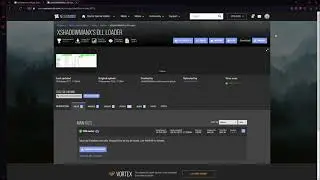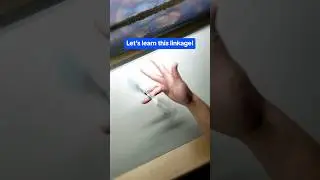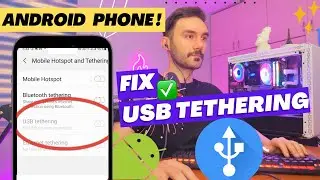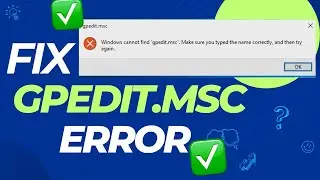How to activate COPILOT in Windows 11 (Easy Tutorial for Any Region)
CMD Codes:
vivetool /enable /id:44774629
vivetool /enable /id:44850061
vivetool /enable /id:44776738
vivetool /enable /id:42105254
vivetool /enable /id:41655236
Windows 11 comes with the new Copilot, but if it’s not available on your installation, use these instructions to enable the chatbot. Microsoft is working on “Copilot,” a new chatbot AI integration for Windows 11, which is basically the integration of the Bing Chat AI and first and third-party plugins into the operating system that allows users to interact with the chatbot.
The Copilot appears as a flyout interface that slights in from the right side when clicking the “Copilot” button in the Taskbar. Similar to the Bing Chat AI on the web and mobile and the AI experience on Microsoft Edge, the chatbot for Windows 11 can help you with complex questions, and you can ask for rewrites, summarizations, and explain content without opening the browser. Furthermore, the AI can assist users in taking actions, customizing settings, and seamlessly connecting across their favorite apps.
Starting on September 26, 2023, the Copilot AI feature is available for everyone with the KB5030310 (build 22631.2361) update for version 22H2 and version 23H2. However, you have to consider that initially, the feature will be available in North America and parts of Asia and South America, and it’ll expand to other regions over time.
If you can’t find Copilot after installing the update, you may still enable the feature in the Settings app, through the Registry, or using a third-party tool called “ViveTool,” available on GitHub.
This guide will teach you the steps to turn on this new feature on Windows 11.
Thanks for watching this educational video, please leave a comment if you had any questions!
Subscribe to my Channel to stay tuned for upcoming videos: https://bit.ly/3pK7zxA