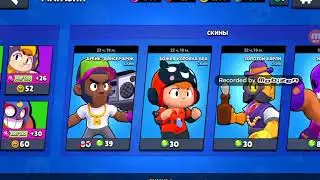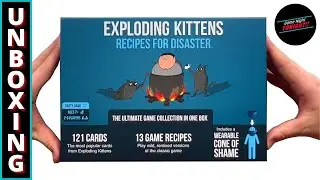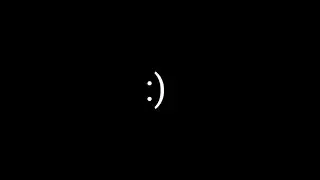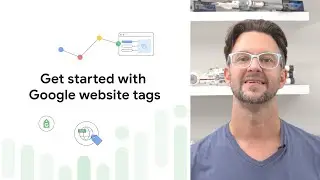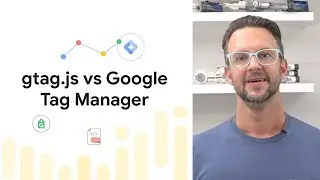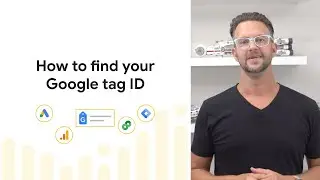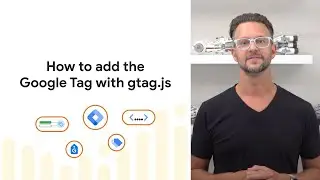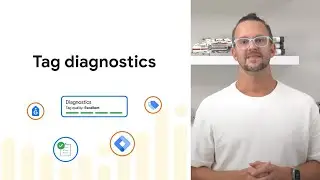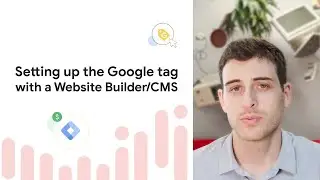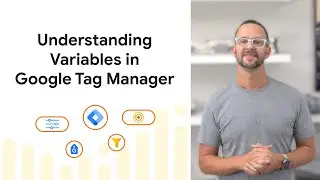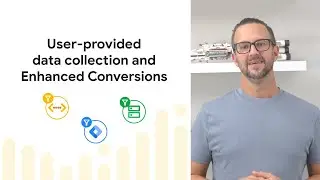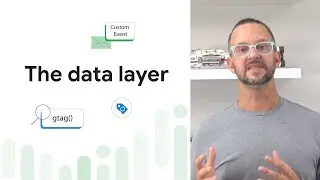Using AdWords callout extensions | Google Ads
Google AdWords is now Google Ads. Click here to learn more about our new advertising brand:
blog.google/technology/ads/new-advertising-brands/
Use callout extensions to easily add information - and value - to your AdWords ads. Learn more https://support.google.com/adwords/an...
#AdWordsTips
Do you offer Free Returns? Next Day Delivery? 24 hour customer service? Then let your customers know! With callout extensions, you can easily add this kind of additional information to your ads.
The Callout extension is one of many AdWords ad extensions you can use to show your business’ added value with your ad.
Callout extensions let you include specific attributes about your business, products or services that will show below your ad on the Google Search Network.
Use callout extensions when you want to highlight features of your business or product, but don’t want to distract from the main headline of your ad. Callouts allow you to enhance your ad it and make it more convincing.
Here are 3 reasons why you should implement callout extensions today.
1 - They're easy to implement, appear as simple text, and require no links to secondary pages on your site. Callouts are a great way for advertisers without a lot of pages on their site to take advantage of this extra ad space
2 - You can use them to share details about your business like popular services or unique offerings.For example, “Free Shipping” or “24 hour customer service”.
3 - Callout extensions allow for a lot of flexibility: You can add callouts at the account, campaign, or ad group levels, allowing you to include both generic or detailed information within your ads.
You can even schedule them to appear with your ads during a particular date range.
Now let’s look at how to add new Callout extensions to a campaign or ad ad group.,
Once you’re signed in, navigate to the Campaign or Ad Group you’d like to add them to, click the “Ad Extensions”tab and select “Callout Extensions” from the” View” Drop down menu.
Click the red “Plus Extension” button, and select “New Callout”.
Enter the callout text, we’d advise keeping it short and snappy, especially since you’re limited to 25 characters in most languages,
If you want to show this specific callout to mobile users, rather than desktop users, select the check box for “Mobile”
and add in a start date, end date or a custom schedule if you only want it to show with your ad at certain times.
When you’re ready, click “Save.”
And that’s it!
Ready to give it a try? Click the link to try adding callout extensions to your account now.
Thanks for watching! Make sure to subscribe to our YouTube channel to get all the latest AdWords Tips videos. If you manage a Google Ads account with a lot of keywords and ad groups, bulk uploads are an easy way to manage changes to your campaigns.
° Subscribe to the Google Ads YouTube Channel: https://www.youtube.com/googleads?sub...
#GoogleAds #DigitalMarketing
About Google Ads:
The Google Ads Channel features videos to teach you how to use Ads and online marketing to grow your business. Explore conceptual videos, instructional demonstrations, and Hangouts on Air featuring Ads specialists to learn how to make Google Ads work for you.
To learn more about Ads, visit the Ads Help Center https://support.google.com/adwords/ and engage with fellow advertisers on the Google Advertiser Community https://www.en.advertisercommunity.com/.
Try Google Ads now: https://www.ads.google.com/
Follow us on social:
Facebook: / googleads
Twitter: / googleads
LinkedIn: / goo…
Discuss your Google Ads issues on the Community:
https://support.google.com/google-ads...
Learn more at Google Ads Help Center:
https://support.google.com/google-ads