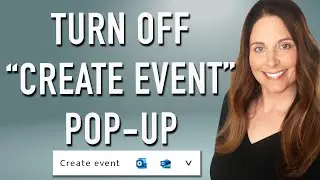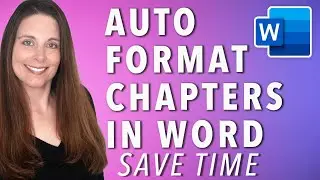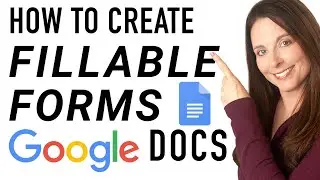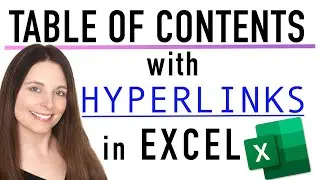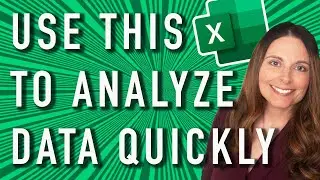Create Dependent Drop-Down List in Word - Fillable Forms Microsoft Word
HOW TO CREATE A DEPENDENT DROP-DOWN LIST IN MS WORD 365 - LEGACY TOOL DROP DOWN FORM FIELD WITH VISUAL BASIC CODE // Watch this video to create a drop-down fillable form field in Word that limits the choices for users to select from, depending on how they answered a previous question. Make your form simpler for users and minimize errors in users selecting the wrong options by implementing this dependent drop-down list in your fillable form as applicable.
**YOU WILL NEED TO SAVE YOUR DOCUMENT AS A "WORD MACRO-ENABLED DOCUMENT (.docm)"
No prior knowledge of Visual Basic code is needed. Simply watch this video and use the code, highlighted in the video, that is pasted below. Be sure to follow all the steps and instructions in the video so you'll know how to modify this code to fit your particular needs. Here is the Visual Basic code used in the module in this video. Remember to replace "ddStatus", "ddSurvey" and anything in quotes with your own form field bookmark labels and drop-down list options respectively.
Sub PopulateddStatus()
Dim xDirection As FormField
Dim xState As FormField
On Error Resume Next
Set xDirection = ActiveDocument.FormFields("ddStatus")
Set xState = ActiveDocument.FormFields("ddSurvey")
If ((xDirection Is Nothing) Or (xState Is Nothing)) Then Exit Sub
With xState.DropDown.ListEntries
.Clear
Select Case xDirection.Result
Case "Active"
.Add "Completed"
.Add "In Progress"
.Add "Not Started"
Case "Inactive"
.Add "Do Not Engage Employee is Inactive"
End Select
End With
End Sub
_________
**BE SURE TO WATCH FILLABLE FORMS VIDEO PART 1: • How To Create A Fillable Form In Micr...
**BE SURE TO WATCH FILLABLE FORMS VIDEO PART 2: • Make Fillable Forms in MS Word - Cont...
TIP: To ensure the Developer tab is visible in MS Word so you can insert form fields, follow these steps:
1) Right Click on the Ribbon area and select "Customize Ribbon"
2) The Customize Ribbon and Keyboard Shortcuts window opens
3) On the right hand side under "Customize the Ribbon - Main Tab" ensure the "Developer" checkbox is selected, then click OK.
__________
FREE DOWNLOADS:
✦ Visit https://mailchi.mp/6a0859ea0844/sharo... to sign-up for my e-mail list and get FREE downloads of super helpful spreadsheet formulas, dashboards and Org Chart templates for HR professionals.
__________
CONNECT WITH ME:
Visit my website: https://www.sharonsmithhr.com for more information, tools and resources.
LinkedIn: / sharonsmithhr
Twitter: / sharonsmithhr
__________
NOTE: If you found this content helpful, please consider donating to my channel from this PayPal link: https://www.paypal.com/cgi-bin/webscr.... Your donation, no matter what amount, is greatly appreciated and goes towards producing content that enhances your productivity and elevates your skills. Thanks for supporting this channel!
__________
RESOURCES:
✦ JotForm: https://www.jotform.com/pricing/?utm_...
I use clip art and templates from PresenterMedia and I highly recommend them. They have an amazing selection and excellent terms. Here is an affiliate link: https://shareasale.com/r.cfm?b=417324...
Some links included here are affiliate links. If you click on these links and make a purchase, I may earn a small commission at no additional cost to you. Thanks for supporting this channel!
__________
KEYWORDS: #MSWord, microsoft word tutorial, create fillable forms, dependent drop down list in word, fillable forms in word, microsoft word legacy tools, microsoft word legacy tools form fields, enable developer tab, visual basic in word, visual basic code for dependent drop-down list, visual basic module example, word productivity tools, word macro enabled document, dependent drop-down form field, Sharon Smith HR, @SharonSmithHR
__________
PLAYLISTS:
➤Creating Fillable Forms: • How To Create A Fillable Form In Micr...
➤ Excel Tutorials for HR: • Microsoft Excel Tutorials
➤ Excel Quickies (Around 2 Minutes): • Excel Tips & Tricks
➤ Word Tutorials for HR: • Microsoft Word Tutorials
➤ Welcome | About Me: • Playlist