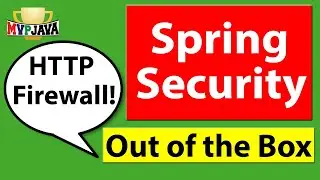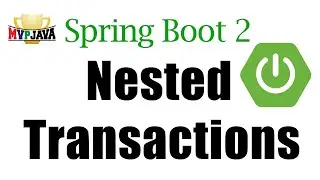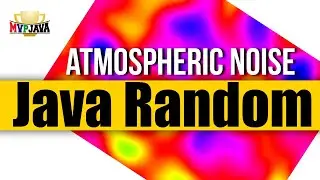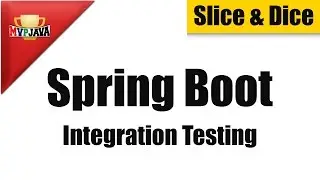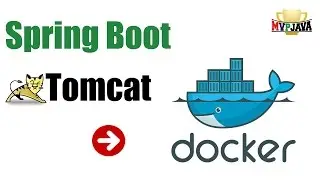Docker for your Java Development Environment
Learn how to setup your Java Developer Environment in a Docker Container with 2 simple commands! Re-create your developer environment consistently across all environments/platforms without having to go through all those annoying steps like remembering downlink links, environmental variable setups, custom files, network and user settings etc ..
I will explicitly cover Netbeans 8.2 & jdk8 with the
alpine linux base image in order to make for a very light base Docker Image size. Docker version 1.13.0 is being used.
You'll learn how to download and re-create your developer environment either through downloading the image straight from
Docker Hub (mvpjava public repository via "docker pull mvpjava/netbeans:8.2") or building the image yourself via the Dockerfile which we'll cover.
Learn how to run, stop and start a Docker Container from the command line as well as see how to interact with Docker straight from within the new Netbeans 8.2 IDE Services Tab (super cool).
It's important to keep your data outside the Docker Container
and you'll see how to do that with named mount point volumes.
Click on the link below to see the video "Docker for your Java Development Environment" ...
• Docker for your Java Development Envi...
An updated Docker image running IntelliJ is now available.
The tutorial is "Docker for your Java Development Environment with IntelliJ" - • Docker for your Java Development Envi...
+++++++++++++++++++++++++++++++++++++++++++++++++++++
The tutuorial uses Ubuntu 16.04 Xenial as the Linux Host running Docker
==================================================
I used the following commands to setup Docker ...
==================================================
1. apt-get update
2. apt-key adv --keyserver hkp://p80.pool.sks-keyservers.net:80 --recv-keys 58118E89F3A912897C070ADBF76221572C52609D
3. apt-get update
4. vi /etc/apt/sources.list.d/docker.list
then inserted "deb https://apt.dockerproject.org/repo ubuntu-xenial main"
5. apt-get update
6. apt-get install linux-image-extra-$(uname -r) linux-image-extra-virtual
7. apt-get install docker-engine
8. usermod -aG docker $USER
9. service docker start
10. docker run hello-world
If your not using the above Linux distribution then click on this official Docker link below to know exactly what commands you need to execute to install Docker ...
https://docs.docker.com/engine/instal...
Get the Dockerfile and extra setup notes here ...
https://drive.google.com/file/d/0B_yu...
Ask me A Question ...
[email protected]
Subscribe to MVP Java ...
/ @mvpjava
Follow me ...
Website: http://www.mvpjava.com
Google+ : http://bit.ly/1Jsnnfj
Facebook: / mvpjava
Twitter : / mvpjava