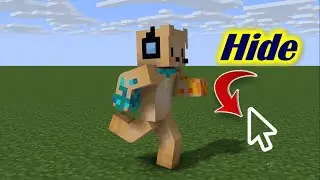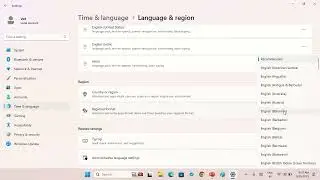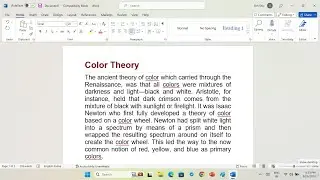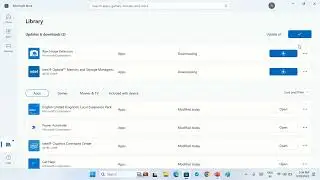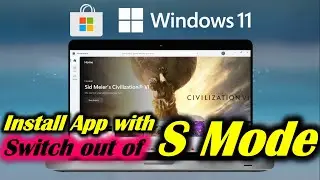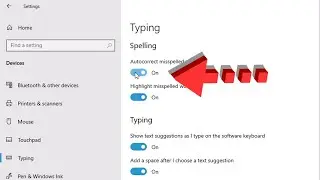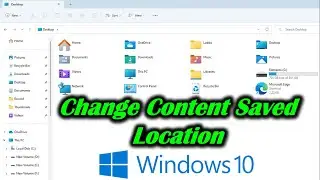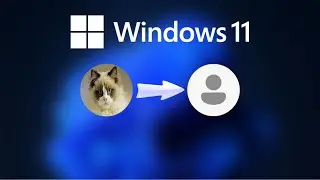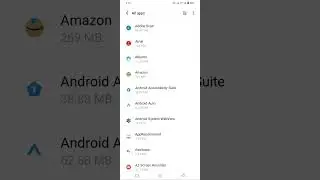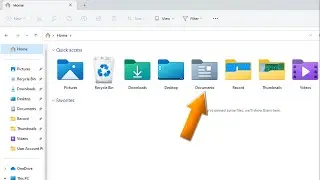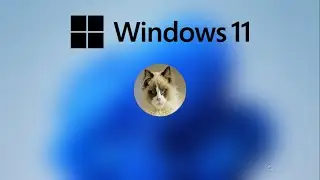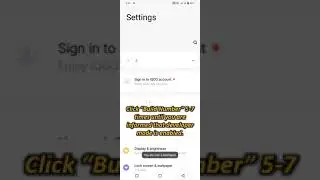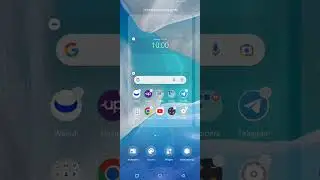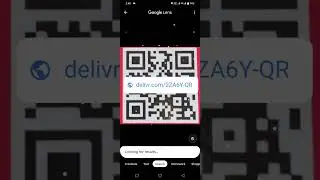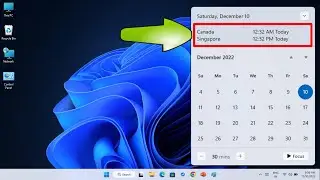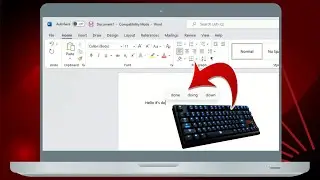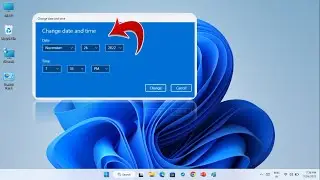Switch out of S Mode Microsoft Store
Install Apps without Microsoft Store: To help protect your PC and keep it running smoothly, Microsoft recommends only installing apps from the Windows Store. You can choose where you can get apps from and if you want to see app recommendations when you try to install an unverified app from outside of the Microsoft Store.
Sign out of S Mode in Microsoft Store: Disable installing apps only from Windows store.
Windows 10/11 in S mode is designed for security and performance, exclusively running apps from the Microsoft Store. If you want to install an app that isn't available in the Microsoft Store, you'll need to switch out of S mode. Switching out of S mode is one-way. If you make the switch, you won't be able to go back to Windows 10/11 in S mode. There's no charge to switch out of S mode.
Install Unknown Apps on Windows 11: Other way to install unknown third-party apps.
1. Select Start ➤ Settings ➤ Apps ➤ Advanced app settings.
2. Under Installing apps, select one of the available options. To stop seeing app recommendations, select either Allow apps from anywhere or Turn off app recommendations (options vary by Windows version).