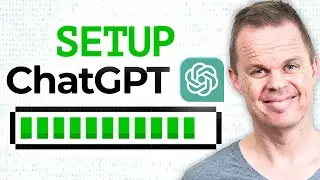UiPath - How to read Outlook Mails and save them to Excel
This guide shows you, how to read Outlook Mail Messages (including attachments) and save them to Excel in UiPath.
You could also watch:
🔵 UiPath Beginners Tutorial - • UiPath RPA Beginners Tutorial [2020]
🔵 How to filter Outlook Mails in UiPath - • UiPath - How to filter emails in Get ...
00:35 Get Outlook Mail Messages Activity
We use the activity Get Outlook Mail Messages to get the mails from our Outlook to a list of mail messages. Do remember to specify the Account and MailFolder.
02:05 For Each
Use a For Each activity to iterate through our list of mail messages. Remember to change the TypeArgument.
03:00 Read the date of the email with VB .NET
Do you want to learn the coding language of UiPath, then I can recommend this book [AFFILIATE]: https://geni.us/v6ffI
03:42 Get the sender of the Mail
Similarly we can get the sender and subject of the mail with VB .NET
04:30 Save the Outlook Mails to Excel
We can very easily save the Outlook emails to Excel with UiPath
05:18 Build Data Table
Build a Data Table and put in the column headers (e.g. ID, Date and Subject) you need in Excel.
06:50 Multiple Assign
Using the multiple assign instead of several single ones will help keep your workflow clean 😊
09:00 Add Data Row
We add a Data Row and specify an array with the data and the Data Table name.
10:20 Write Range
In order to write the data back to Excel we use a Write Range.
12:02 Save Attachment
Additionally we can save the attachments of the Outlook emails to a folder.
13:23 What if two attachments got the same name?
We could run into a problem, if two attachments have the same name. Then we create a dynamic name using the date and time.
13:50 Create a Folder
How to create folder in UiPath, where we can save the attachments.
15:25 Does the mail contains an attachment? Check with .net
Connect with me:
🔔 Subscribe - http://www.youtube.com/user/klogeande...
💼 LinkedIn - / andersjensens
👥 Facebook - / andersjensenorg
💌 Email Newsletter - https://andersjensen.org/email-newsle...
#uipath #rpa #automation
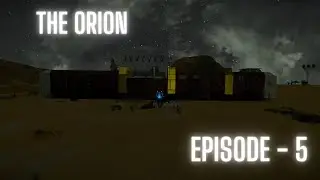
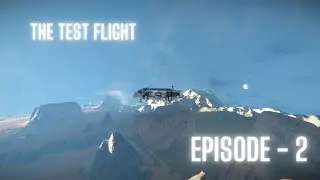



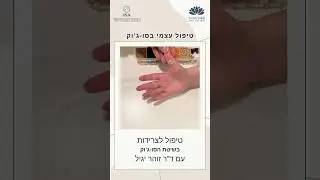


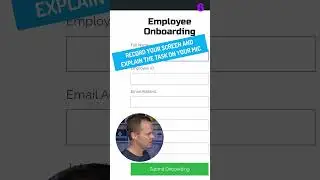




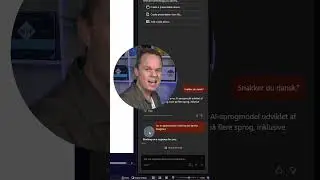

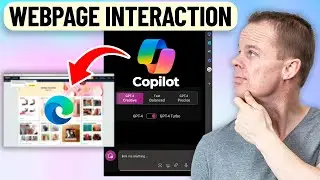
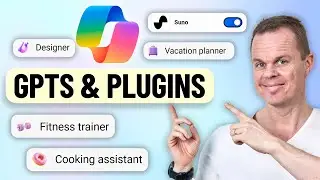

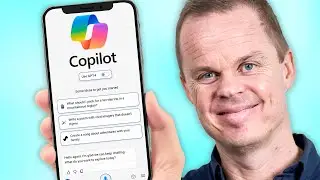
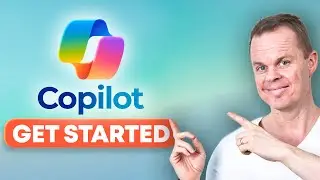

![Power Automate Desktop Tutorial for Beginners [2024]](https://images.videosashka.com/watch/B0cHOdBv7Jg)