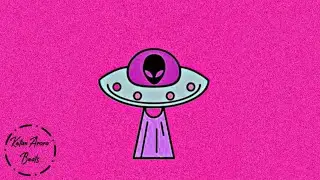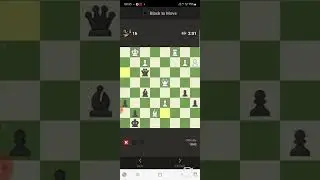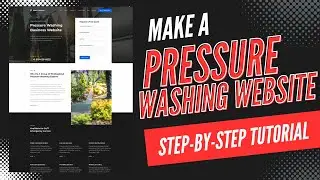How To Add News Ticker In WordPress 2024 🔥 - (FAST & Easy!)
How To Add News Ticker In WordPress 2024 - (FAST & Easy!)
Learn how to add a news ticker in WordPress step by step. Adding a news ticker or breaking news ticker in your WordPress website is a quick and easy process.
We use the Ditty WordPress plugin to implement the news ticker in WordPress.
Let's get started. To start, I’m in the WordPress dashboard. Hover over the Plugins tab in the left-side menu. Click add new plugin. In the search box type in Ditty. You’ll see the Ditty plugin showing here. Click the install now button. Once it is done installing click the activate button. Once it is done activating the plugin you’ll be on the plugins page.
Next, click the dashboard tab in the left-side menu. Next, find Ditty and hover over it. Click Add New. You’ll now see options you can choose through. I’m going to keep the Default selected. Click the Add Default button. You’ll see the text here. You can replace this and put in anything you’d like.
I’ll put in Breaking news update! This is how to add news ticker in WordPress. Under Link, you can input a link if you want the text to link to somewhere. For example, I’ll put in a link as an example. You’ll see the text showing with the link. You can add a link title if you’d like. For example, I’ll make mine Click here! If I hover over the text you’ll see the Click here! Title show. You can make the link no follow if you’d like. I’m going to remove the link and link title as I don’t want any for mine. Click the Update Item Settings button when you are done.
If you click Add Item you can add another news ticker. If you click the edit icon you can make edits to the news ticker.
Next, click this icon here. You want to select Ticker. Click the Update Type button. You’ll see the news ticker showing here. If you need to change this, click Change Type next to it. You can select the Ticker from here or change how you’d like. You can select the direction you want the news ticker. The Spacing, and Speed. There’s some more settings you can adjust if needed below.
If you click Styles you can change the font. Font weight, size. You can change the item text color, link color, and background color if you’d like along with border settings. If you click Title, you can make changes to how the title shows. Click the Save Ditty button when you are done.
If you click the Settings icon. You can change the Title. Where you see Status you can choose to disable it and make it active here. You can choose to do live updates. You can change the preview background color if you’d like. I’ll copy the shortcode here so we can add it to our website.
Make sure you’ve saved your changes. Next, pull up a post or page that you want to add the news ticker too. I’ll click Pages in the left-side menu. Go to the page you want to add it to and click edit. Next, I’ll click the plus icon to add it. In the search field, type in shortcode and click it. I’ll paste in the shortcode and click the Save button. Next, click the View Page icon and it’ll bring up the view of the page. You’ll see the news ticker has been added to your WordPress site.
That is how to add news ticker in WordPress.
Disclosure: We receive a commission from the companies below if you purchase through our links. Purchasing through our links adds no extra cost to you and can only save you money.
Web Hosting:
Bluehost:
https://wpcupidblog.com/go/bluehost
Hostgator:
https://wpcupidblog.com/go/hostgator Coupon Code: SNAPPY
Hostinger:
https://wpcupidblog.com/hostinger Coupon Code: NY2021
SiteGround:
https://www.siteground.com/go/wpcupid...
DreamHost:
https://wpcupidblog.com/go/dreamhost
A2 Hosting:
https://wpcupidblog.com/go/a2hosting
GreenGeeks: https://wpcupidblog.com/greengeeks
WordPress Page Builders:
Elementor: (Favorite!)
https://wpcupidblog.com/go/elementor
Divi:
https://wpcupidblog.com/go/elegant-th...
Help With WordPress:
Fiverr:
https://wpcupidblog.com/go/fiverr
Subscribe To Our Channel: / @wpcupidblog
Here's the complete WordPress tutorials playlist:
• WordPress - (How To Tutorials) For Be...
Sponsorships & Business Inquiries: [email protected]
Music Used In Video:
This Feeling - Atch / atch-music
Creative Commons — Attribution 3.0 Unported — CC BY 3.0
Free Download / Stream: https://bit.ly/atch-this-feeling
Music promoted by Audio Library • This Feeling – Atch (No Copyright Music)
Check out our website for more web hosting tutorials:
https://wpcupidblog.com/