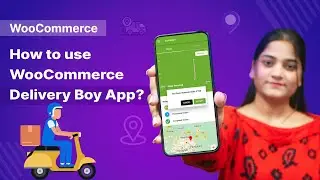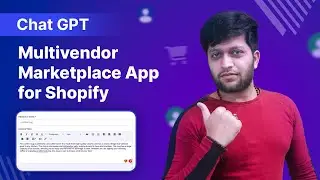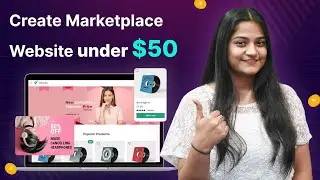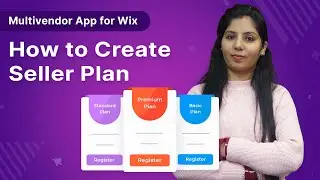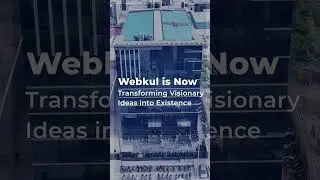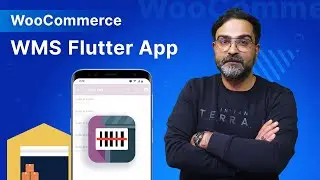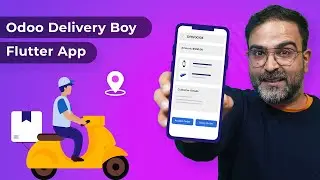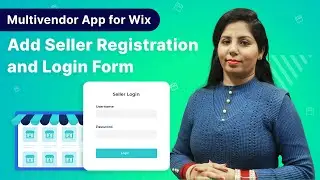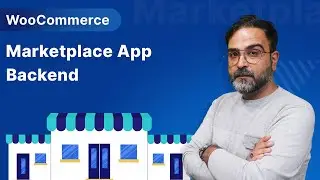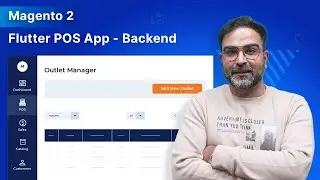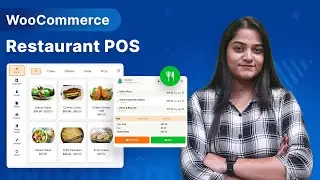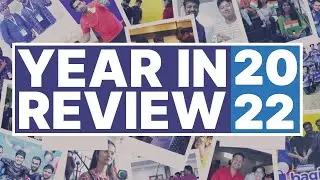OpenCart WMS Mobile App - Backend Configuration
In this video, we have shown how the admin of the OpenCart can add & manage warehouses, add & manage warehouse staff members, assign order to the warehouse, and print and view the tote/basket bar-codes from the admin backend panel and much more.
. Admin can create multiple warehouses from the backend.
. Warehouse configuration can be done as per requirement likewise stating the number of rows, columns, shelves, racks, and totes.
. The admin can even assign the inventory to the warehouse wherein the position of the product is also stated.
. Additionally, the admin can register and assign a staff member to the warehouse for systematised management.
. The sales agent will manage the assigned order with the help of the applications downloadable from the App and Play store.
. Admin can assign the orders to the staff member.
. The order verification is done by staff members by scanning the tote barcode.
For more information, check the links mentioned below -
1. Store Link - [ https://store.webkul.com/opencart-war... ].
2. User Guide - [ https://webkul.com/blog/warehouse-inv... ].
3. Live Demo Android - [ https://play.google.com/store/apps/de... ].
4. Live Demo iOS - [ https://miad.mobikul.com/src/1613974995/ ].
For any further doubts, suggestions, or requirements kindly reach us via any of the below-mentioned links -
1. Email Us - [ [email protected] ].
2. Raise a Ticket via our HelpDesk system - [ https://webkul.uvdesk.com/en/customer... ].
3. Contact Us Link - [ https://www.webkul.com/contacts ].
4. Live Chat Link - [ https://webkul.chatwhizz.com/wkcs/cha... ].
Also, check the below links for the latest updates and to follow us on our social accounts -
1. FaceBook - [ / webkul ].
2. Twitter - [ / webkul ].
3. Instagram - [ / lifeatwebkul ].
4. LinkedIn - [ / webkul ].
5. YouTube - [ / webkul ].
#opencart #wms #warehousemanagementsystem #flutterapp #mobileapp #ecommerce #mobilecommerce