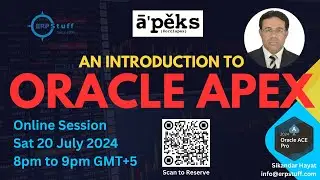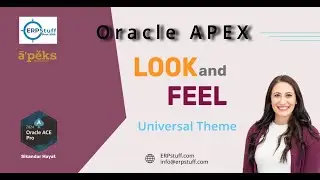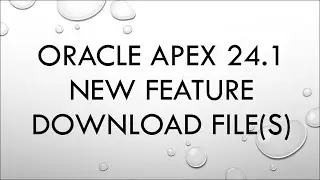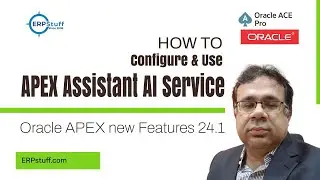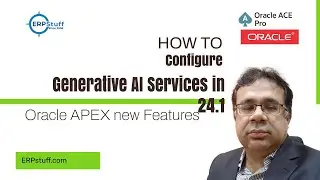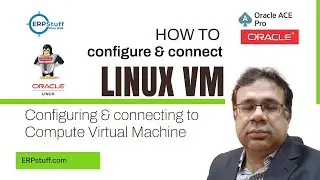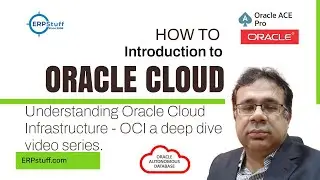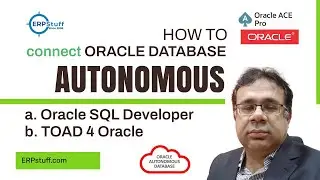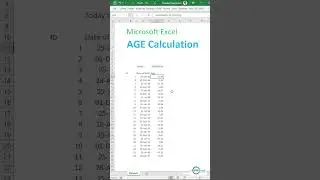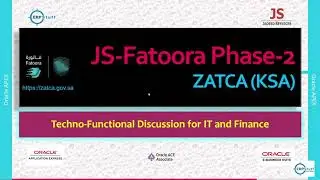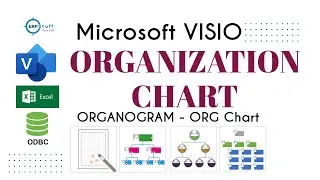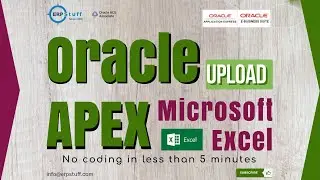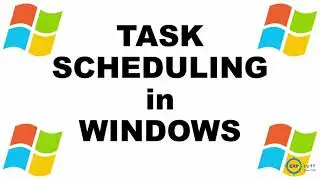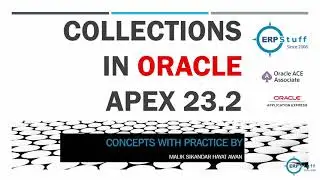Connecting Oracle SQL Developer to Oracle Autonomous Database Using Wallets
Connecting Oracle SQL Developer to Oracle Autonomous Database Using Wallets
Prerequisites:
Oracle Cloud Account: Ensure you have access to an Oracle Autonomous Database.
Oracle SQL Developer: Download and install it on your local machine.
Wallet File: Download from Oracle Cloud console for your Autonomous Database.
Steps:
Download the Wallet File:
Log in to the Oracle Cloud Console.
Navigate to your Autonomous Database instance.
Click on "DB Connection" and "Download Wallet".
Enter a password, click "Download", save, and extract the zip file.
Configure Oracle SQL Developer:
Open SQL Developer and add a new connection.
Fill in connection details:
Connection Name: Any meaningful name.
Username and Password: Your database credentials.
Connection Type: Choose "Cloud Wallet".
Configuration File: Select the tnsnames.ora file from the wallet.
Service: Choose the appropriate service name.
For more details:
Manage Concurrency and Priorities on Autonomous Database
https://docs.oracle.com/en/cloud/paas...