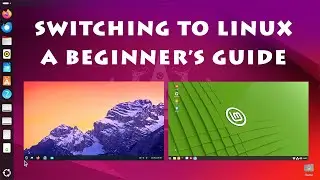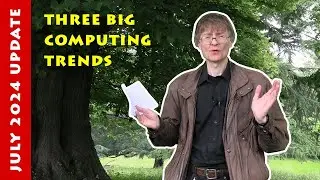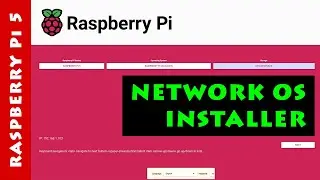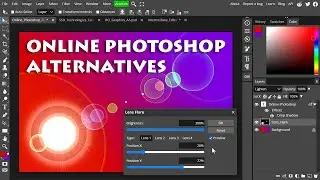Running Linux in Windows: Learn Linux in a Virtual Machine
Setting up a Linux virtual machine in Windows. Video mainly details how to do this using Oracle’s VirtualBox, but also discusses VMware Workstation Pro, and includes a demo installation of the Windows Subsystem for Linux (WSL).
If you like this video, you may also find useful these other ExplainingComputers episodes:
Running Windows in Linux: VirtualBox Cofiguration:
• Running Windows in Linux: VirtualBox ...
Windows & Linux: Dual Drive Dual Boot:
• Windows & Linux: Dual Drive Dual Boot
Linux Mint 22 (includes installation):
• Linux Mint 22: Excellent Distro for W...
Ubuntu 24.04 (includes installation):
• Ubuntu 24.04: An Excellent Linux Distro
Zorin OS 17 (includes installation):
• Zorin OS 17: Linux for Windows Users
VIRTUALBOX INSTALLATION:
VirtualBox website (note that the layout has changed since the video was recorded!): https://www.virtualbox.org/
Microsoft C++ redistributable package (for if this package is missing):
https://learn.microsoft.com/en-us/cpp... -- scroll down and download the X64 version
Python download (for if this package is missing): https://www.python.org/downloads/
After installing Python, you also need to open the Windows command prompt and run the command: py -m pip install pywin32
VM WORKSTATION PRO:
To download, you first need to create a Broadcom account. The starting point provided by Broadcom is this link: https://support.broadcom.com/group/ec...
More videos on computing and related topics can be found at:
/ @explainingcomputers
Chapters:
00:00 Titles & Intro
00:42 Hardware Setup
03:48 VirtualBox
08:24 Creating a Virtual Machine
13:56 Tips & Tricks (for VirtualBox)
17:50 VMware
19:32 WSL
22:14 Wrap
#Linux #Hypervisor #VirtualMachine #VirtualBox #VMware #WSL #ExplainingComputers