How to Setup an FTP Server Windows - 10 | Setup an FTP server in Windows
Hello Friends,
Will teach you how to setup an FTP server in windows 10 , I am also going to show you how to access through LAN & WAN .
Steps:-
A:- Create a folder that you can gives permission to access for your FTP users on C: Drive.
B:- Note your local ip address CMD - ipconfig
C:- Go to program and features- Click Turn Windows Features on Or Off
D:- Select Internet Information service - Expand it & Select FTP Server and FTP Extensibility, Click ok & wait.
F:- Go to Control Panel - Click Administrative tools.
G:- Double click on Internet information service (IIS ) Manager.
H:- Expand the root - Right click on Site - Click Add FTP site., Give Site name , & your FTP folder path.
I:- Enter your FTP server Local IP address & Port 21 select you interception level (Select No SSL)
Note:- Make sure to require SSL if you are planning to access FTP server over Internet.
j:- in Authorization Select specified users, & Give permission read & Write. (Its depend upon your environment ) Click finish.
Now your site created.
Next steps:-
Now create local user account
Create New ( IIS ) rules for New users
Add new user to FTP folder & give permission.
Now open firewall- Click Allow an App or Feature through Windows Firewall-- click on Change settings - select FTP server & check the Box next to FTP server Local , Public, domain
Now your Firewall settings has been configured - to access from LAN.
If working on LAN we can now go to WAN.
Then we can go to configure Port forwarding in router to allow port 21
Next step:-
Select your FTP sites - Navigate to FTP authorization Rule Click Add allow Rules - Click Specified Users - Click on OK.
Now locate to FTP folder - Right Click - Properties - Security -- Now select the user and gives - Appropriate permission.
All Done.
Thanks for Watching.
Subscribe : / whatshow
Google Plus : https://plus.google.com/u/0/115689513...
Follow : / whatshow_
All videos : / @whatshow








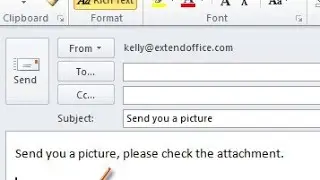
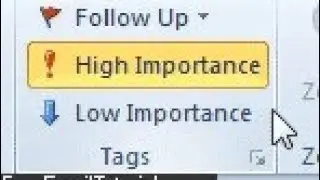
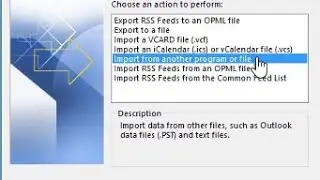
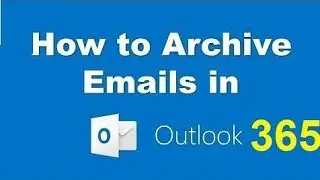
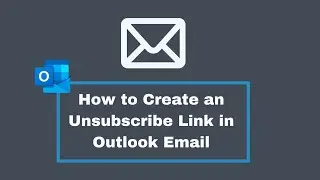
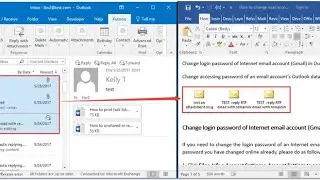
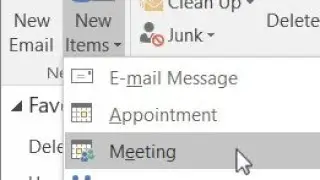
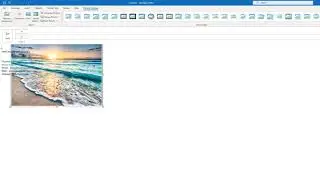
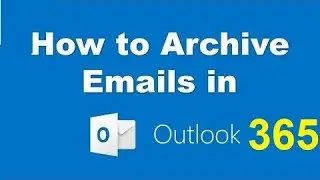
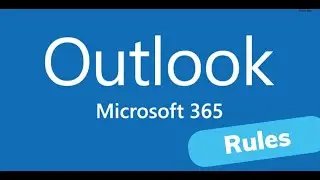
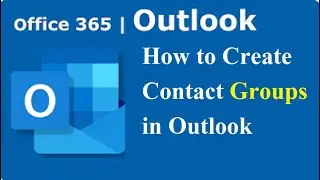
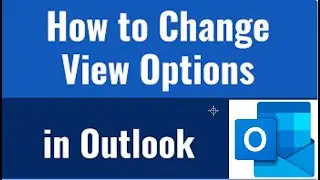

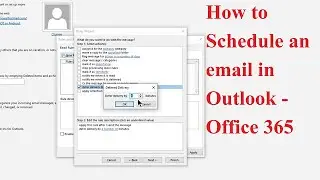
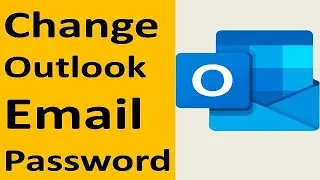
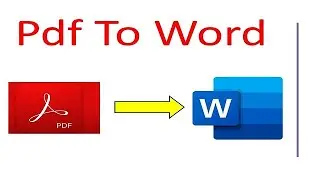





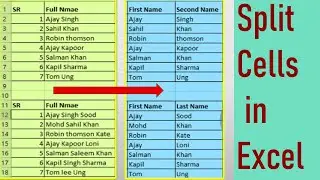
![Microsoft Surface Pro 7 Review | is it worth in 2022 [ Hindi ] Microsoft Surface Pro Windows](https://images.videosashka.com/watch/YWHmup-2FGM)
