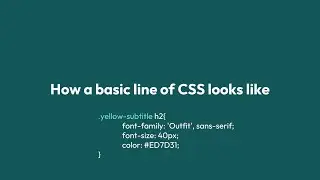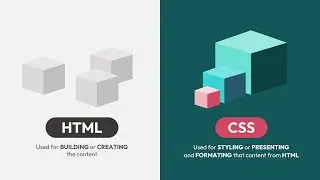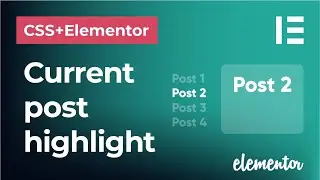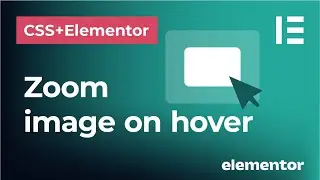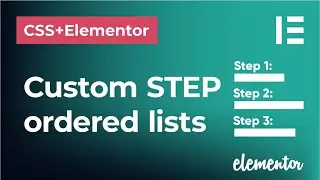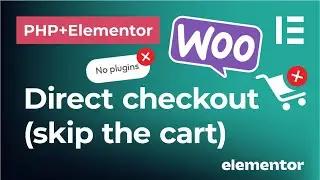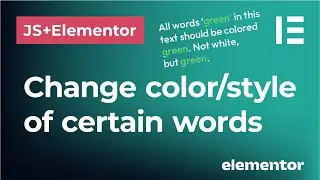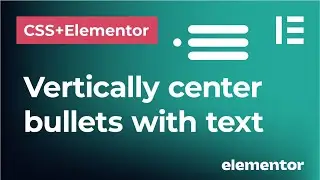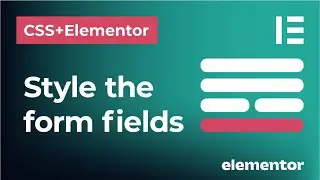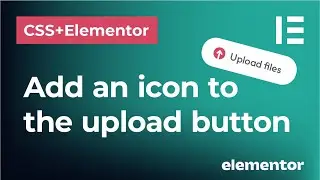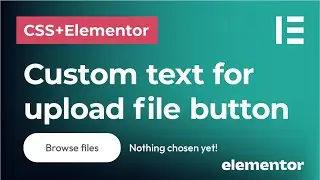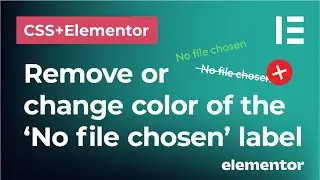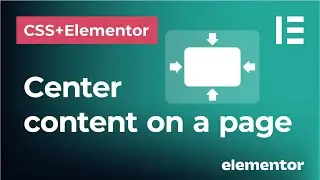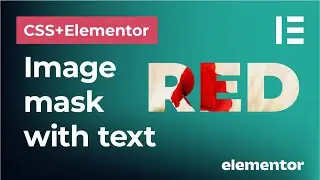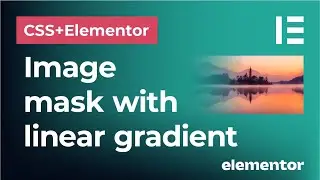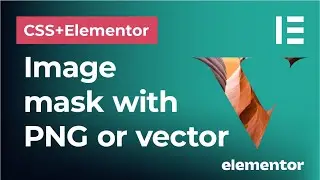How to enable vector SVG file uploads in Elementor | Safe SVG plugin for Wordpress websites
In this tutorial, you will learn how to enable safe SVG vector file uploads on your Elementor website. First, you should enable 'Unfiltered File Uploads' in Elementor settings. If that doesn't work, you can use a plugin for Wordpress called 'Safe SVG'.
After that, you can go to your 'Media' and upload your SVG files without any problems!
🚀 Interactive CSS Basics course for designers and non-coders:
https://www.cssgamelab.com/
👉 Get 20% off using the code VELVET20OFF at Checkout.
––––––––––––––––––––––––––––––
PURCHASE AND DOWNLOAD ELEMENTOR PRO:
https://trk.elementor.com/cssexpress
––––––––––––––––––––––––––––––
SAVE SVG PLUGIN:
https://wordpress.org/plugins/safe-svg/
––––––––––––––––––––––––––––––
SIMPLE CUSTOM CSS AND JS PLUGIN:
To use custom CSS code with Elementor FREE, I am using the Simple Custom CSS and JS plugin for Wordpress that you can download here:
https://wordpress.org/plugins/custom-...
Have fun and thanks for watching!
If this tutorial helped you, please share or subscribe.
––––––––––––––––––––––––––––––
This video and description may contain affiliate links. If you click on a link and make a purchase, I will receive a commission from the sale. That way you are supporting my channel and allowing me to keep making videos and posts like this. I only promote products that I use, have experience with and support, such as Elementor Pro.
––––––––––––––––––––––––––––––
Have a specific problem in Elementor that you don't know how to solve with CSS? Comment below to let me know which video you would like to see next!
––––––––––––––––––––––––––––––
MUSIC:
Artist: Corbyn Kites
Track Title: Staycation
––––––––––––––––––––––––––––––