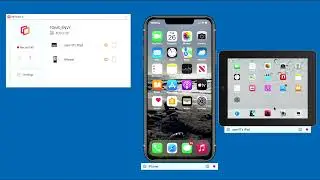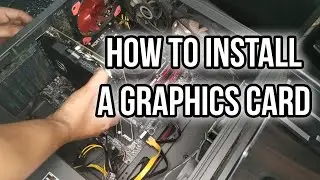How to update bios on Gigabyte A320M S2H motherboard in Bangla
হ্যালো! আজকের ভিডিওতে, আমি বাংলায় AMD AM4 রাইজেন এবং অ্যাথলন প্রসেসরের জন্য সুপার সাশ্রয়ী মূল্যের AM4 Socket Gigabyte A320m S2H মাদারবোর্ডের BIOS বা UEFI ফার্মওয়্যার আপডেট করার পদ্ধতিটি দেখাব। এটি একটি সহজ ধাপে ধাপে গাইড হবে। দয়া করে কোনও অংশে ভিডিওটি এড়িয়ে যাবেন না কারণ বায়োস আপডেট করা একটি অত্যন্ত critical প্রক্রিয়া এবং মাদারবোর্ডকে পুরোপুরি অকেজো করার জন্য একটি ভুলই যথেষ্ট! তাই দয়া করে পুরো ভিডিওটি দেখবেন!
আমার চ্যানেলটি লাইক, কমেন্ট, এবং সাবস্ক্রাইব করতে এবং বেল button টি press করে all notifications enable করতে ভুলবেন না! দেখার জন্য ধন্যবাদ, পরবর্তী ভিডিওতে দেখা হবে আবার! ততদিন পর্যন্ত সুস্থ থাকুন, সেফ থাকুন, ভাল থাকুন। 😁
Background music: Choices by Amlan Rayhan (My amazingly musically talented cousin)
If you want amazing copyright free music for your videos, visit Amlan Rayhan's youtube and SoundCloud Channel:
/ amlan-rayhan
/ @amlanrayhan7120
Download CPU-Z from here:
https://www.cpuid.com/softwares/cpu-z...
Gigabyte A320m-S2h BIOS page link:
https://www.gigabyte.com/Motherboard/...
Hi! In today's video, I'll be showing how to update the BIOS or UEFI firmware of the super affordable AM4 socket Gigabyte A320m-s2h motherboard for AMD AM4 Ryzen and Athlon processors in Bangla. This will be an easy step-by-step guide. Please do not skip the video in any parts as updating bios is a very critical process and all it takes is one wrong step or problem to make the motherboard completely unusable! So please watch the full video.
Don't forget to like, comment, and subscribe to my channel and enable all notifications from the bell button! Thanks for watching, see you in the next video! Stay safe and well until then!
Timestamps:
00:00 - 01:12 - Very important discussion!
01:12 - 01:40 - Disclaimer!
01:40 - 02:10 - Things that are required for bios update
02:10 - 02:15 - Intro
02:15 - 02:36 - Check current/existing BIOS version using CPU-Z application
02:36 - 03:03 - Download BIOS from motherboard official website
03:03 - 03:19 - Extract zip file and copy-paste files in pendrive
03:19 - 03:36 - Reboot/Restart and enter BIOS
03:36 - 04:32 - Enter Q-Flash to update bios
04:32 - 04:42 - Computer will reboot automatically (Wait for a moment for the PC to adjust with new BIOS/Firmware)
04:42 - 05:04 - Check new BIOS version using CPU-Z Application
05:04 - 05:22 - Outro