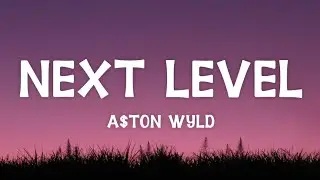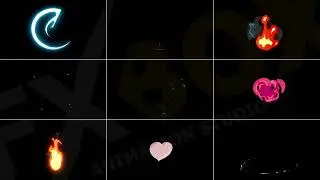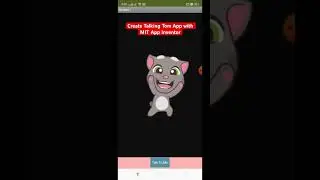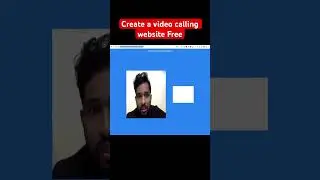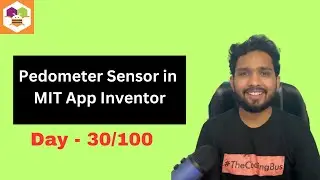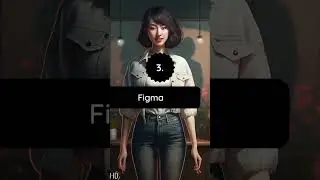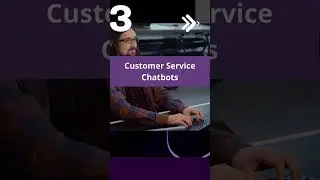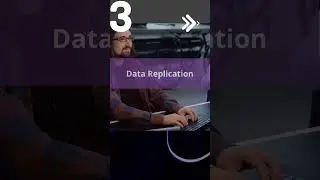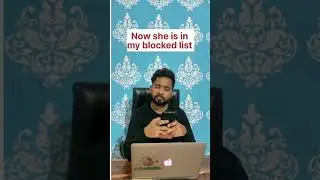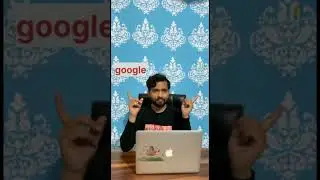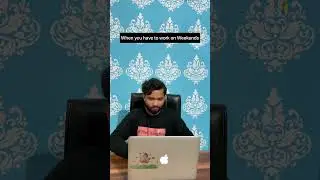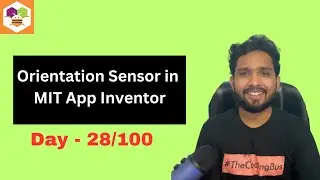How To Use Map in MIT App Inventor Part -2 | Day- 18
How To Use Map in MIT App Inventor Part 2 | Day 18
MIT App Inventor is a user-friendly tool that enables users to create mobile apps for Android devices without requiring any programming knowledge. The platform offers various components, including a built-in feature called "Maps," which allows users to integrate maps and location-based services into their apps.
To use the "Maps" component in MIT App Inventor, follow these steps:
Open a new or existing project in MIT App Inventor.
Navigate to the "Palette" section and select the "Maps" component.
Drag the "Maps" component to the design area and resize it as needed.
Next, you will need to obtain an API key for Google Maps. To do this, go to the Google Maps Platform website and sign up for a free account.
Once you have an API key, return to the "Maps" component in MIT App Inventor and enter the API key in the "ApiKey" property.
You can now customize the map by adjusting properties such as the zoom level, location, and markers.
To display the map in your app, use the "Screen.Initialize" block to set the initial location and zoom level.
You can also add functionality such as location tracking and custom markers by using blocks in the "Maps" component.
Finally, test your app by running it in the emulator or on a physical Android device.
In summary, using the "Maps" component in MIT App Inventor requires obtaining a Google Maps API key, customizing the map properties, and adding functionality through blocks in the component. With these steps, users can create mobile apps with integrated maps and location-based services.
Join this channel to get access to perks:
/ @thecodingbus
#thecodingbus #mitappinventor #map #unitedstates #us