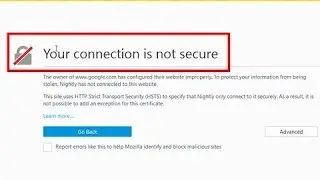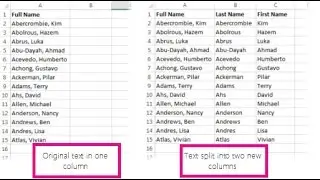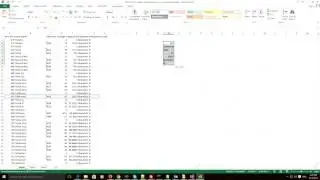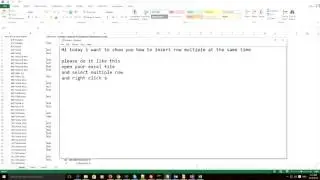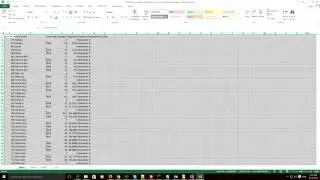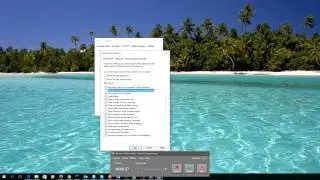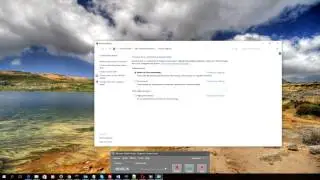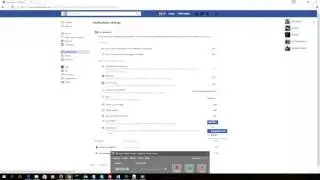How to Turn Off Address Bar Search Predictions In Every Browser
How to Turn Off Address Bar Search Predictions In Every Browser
Disable Search Prediction In Desktop Chrome
Click the hamburger menu button in the upper right.
Click Settings - Show Advanced Settings.
Scroll down to Privacy and uncheck “Use a prediction service to help complete searches and URLSs typed in the address bar.” Note: you can also turn it off on the Google site itself by heading to your Search Settings page and selecting the “Never show Instant results.”
Disable Search Prediction in Mobile Chrome
Tap the Chrome menu button, which is either three dots or a two line tab.
Tap Settings - Privacy.
Uncheck the box marked Search and URL suggestions.
Disable Search Prediction in Firefox
Click Firefox - Preferences head to the Search section.
Uncheck the box marked “Show search suggests in location bar results.”
Disable Search Prediction in Mobile Safari
Head to Settings - Safari.
Scroll down to the Search section and uncheck the box marked “Search Engine Suggestions.
Disable Search Prediction in Desktop Safari
Click Safari - Preferences and head to the Search tab.
Uncheck the box marked “Include search engine suggestions.”
That’s it, you will no longer see suggested words from the search engine of your choice nor will your browser send those partial searches as you type them.