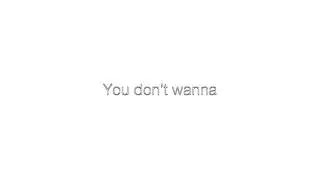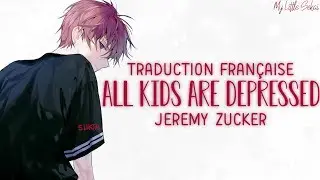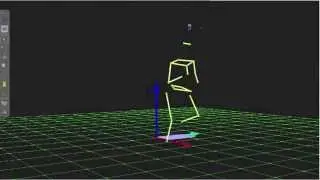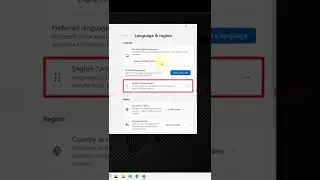How to Install WordPress on Localhost Wamp Server
Tutorial shows you, how to install WordPress on localhost using Wamp local server. Install WordPress locally with easy steps
Subscribe To My Channel and Get More Great Tips:
https://www.youtube.com/subscription_...
Share this Video:
• How to Install WordPress on Localhost...
WordPress Download:
https://wordpress.org/download/
Wamp Download:
http://www.wampserver.com/en/
Notepad++ Download:
https://notepad-plus-plus.org/downloa...
Steps to install WordPress on Wamp web server:
1. Assign a Static Local IP Address for your Server
2. Wamp Installation
3. Test Wamp Server with Your First PHP Script
4. Secure Wamp Server (Set MySQL Root Password)
5. WordPress Installation
1. Step First, Assign a Static Local IP Address for your Server
Open CMD (command prompt) and type ipconfig /all
The windows command is used for displaying all current network configuration information
This is all info what you need IP Address, Subnet Mask, Default Gateway and DNS server
OK, let’s Assign a Static IP Address
Right click on computer icon and open network and sharing center
Click on Change adapter settings
Right click on your local adapter, and click properties
Find and open Internet Protocol Version 4 (TCP/IPv4)
Select Use the following IP address, and enter your new IP address, Subnet mask, Default gateway, and DNS server, that corresponds with your network setup
2. Second step, Wamp Installation
Before the Wamp installation, install notepad ++
You can choose another web browser and editor for Wamp server
3.Third step, Test Wamp Server with Your First PHP Script
Start Wamp server and go to localhost
Go to Wamp, www, it is a root directory folder
Create or edit a file named index.php (Recommendation: use notepad ++) and put it in your web server's root directory with the following script
Download PHP script:
https://drive.google.com/open?id=0B64...
Save file, and refresh the page.
4. Fourth step, Secure Wamp Server, (Set MySQL Root Password)
Open your web browser and type localhost/phpmyadmin
Type root in Username box and hit enter
Click on “User accounts”
Find account with user name “root” and host name “localhost”
Click “Edit privileges”
Then “Change password”
Type your password twice and hit “Go”
Make sure, that your password is strong, includes symbols, numbers, uppercase and lowercase characters
Restart server and login with your new password
5.WordPress Installation
Unzip WordPress,
Go to root directory folder, and create a new folder for your local website
Move all WordPress files in your website folder
Go to localhost/phpmyadmin and Create MySQL Database for your WordPress website
Open the wp-config-sample.php file with notepad
Type your MySQL database name, user and password
Save file as wp-config.php
Open your web browser, and go to your website: localhost/YourWebsite.com
Choose language
Enter your details and click “Install WordPress.”
Related Videos:
How to Host a Website From Home For Free Using WordPress and XAMPP Web Server
• How to Host a Website From Home For F...
MySQL Set Root Password - Secure WAMP Server
• MySQL Set Root Password - Secure XAMP...
How to host your own website from home-No money
• How to host your own website from hom...
Feel free to ask me any question!!!
Subscribe on YouTube Channel: http://goo.gl/EjTyOO
Find me on Facebook: http://goo.gl/op3TUZ
Follow me on Google Plus: http://goo.gl/Uvauei
Follow me on Twitter: http://goo.gl/gz2V6G
This video-tutorial-attempt to answer all below questions:
how to install WordPress on localhost Wamp?
how to install WordPress on Wamp server?
how to install WordPress on local server using Wamp
How to install Wamp Server
How to install WordPress
How to Secure Wamp Server, (Set MySQL Root Password)
How to create MySQL database?
How to create wp-config.php file manually
How to Install WordPress Locally?