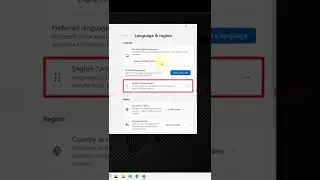BIOS Update Quickly With Easy MSI Flash Bios Button & USB
Bios update using the bios flashing button and usb flash drive 👉EASY TO FOLLOW👈 Step-by-step tutorial of bios (Basic Input/Output System) updating your BIOS using the BIOS flashing button and a USB flash drive.
Learn how to easily update your BIOS step-by-step using the BIOS flashing button and a USB flash drive 📌
🔔Subscribe to My Channel and Get More Great Tips: ⛓️💥
https://bit.ly/2KnbfjT
Share this Video: ⛓️💥 💯💫
• BIOS Update Quickly With Easy MSI Fla...
⌚ Timestamps ⌚
0:00 BIOS Update and RAM Installation - Intro 🎥
0:11 Prepare BIOS Update with Flash BIOS Button 👈🎬
1:35 Create USB flash drive to flash BIOS using USB BIOS Flashback method 👈🎬
3:24 Enable file name extension on Windows 11 👈🎬
4:56 Refer to your motherboard’s BIOS update guide to properly update BIOS using the flash BIOS button 👈🎬
7:52 Properly install memory RAM modules onto the motherboard 👈🎬
9:32 Turn on a motherboard without a case or power switch 👈🎬
✍️Have you ever wondered how to update your BIOS using a flashing button and a USB? In this video, I will guide you through the step-by-step process of updating your BIOS using this method. Updating your BIOS is crucial for system stability and performance.
Stay tuned and never miss an important BIOS update again!
Is it more troublesome than worthwhile to keep your PC's UEFI BIOS up to date?
Keeping your PC's UEFI BIOS up-to-date may seem like a hassle, but it is definitely worth the effort. It ensures improved compatibility, performance, and security, so it's important to stay on top of updates to optimize your system.
To ensure your system runs smoothly and efficiently, it's essential to keep your BIOS up to date. In this guide, we'll break down the process of updating your BIOS using a USB drive and a flashing button, making it easy to follow along.
The first step is to prepare the necessary components: a USB drive containing the BIOS update file and a motherboard equipped with a flashing button. Having these tools ready will guarantee a hassle-free update.
Now, let's dive into the BIOS update process itself. We'll walk through each step in detail, from identifying the flashing button on your motherboard to transferring the update file to your USB drive.
A crucial aspect of system maintenance, updating your BIOS is vital for security and performance. Don't neglect this important task, as it can significantly impact your system's overall stability.
Once you've completed the update, share your experience with us in the comments section below. Excited to hear about your success!
That concludes our tutorial on updating your BIOS using a flashing button and USB drive. Thanks for joining us, and happy updating!
❓This instructional video tutorial aims to cover all the following questions❓
How to update bios?
How to use the MSI flash bios button?
How to prepare the usb drive for bios update?
How to download the latest bios update for your motherboard?
How to use the flash bios button for bios update?
How to quickly update your bios using the flash bios button?
How to update bios of motherboard?
How to update bios MSI?
Can updating bios improve performance?
How to update bios from usb?
How to install 48gb ram on ddr5 motherboard?
How to update bios using flashing button and usb?
How to update bios with flash bios button?
How to update bios without CPU?
How to update bios on this computer
Can I update bios before installing CPU
How to update bios using the bios flashing button and usb flash?
Can I update bios for new CPU?
Can I update bios myself?
Feel free to ask me any questions! 📞
Subscribe on YouTube Channel: https://goo.gl/EjTyOO
Find me on Facebook: https://goo.gl/K0jp3d
Follow me on Twitter: https://goo.gl/gz2V6G
#BIOSUpdate #BIOSFlashingButton #BIOSTutorial #UpdateBIOS #FlashBIOSButton



![2021 Oscar Nominee Predictions [EPISODE 30]](https://images.videosashka.com/watch/OsZ1VQddIFw)



![[FLASHING LIGHTS] Dead Air OST - Plumber comatose](https://images.videosashka.com/watch/WvfcDWbM2E4)