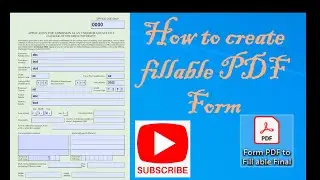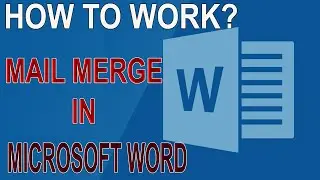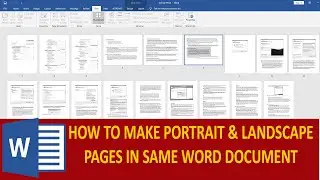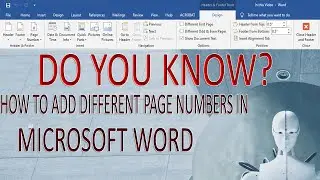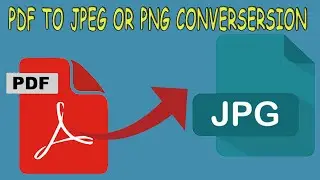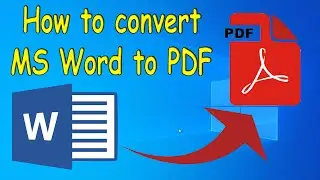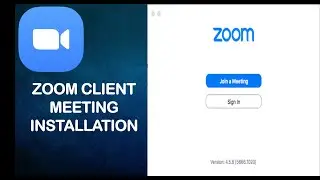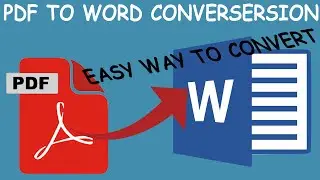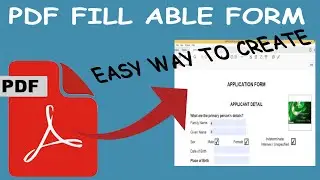How to use Paste Special / How to use Format painter in Word
How to Format Painter work?
In this Video, you can learn about Cut, Copy, Paste, Paste Special, Format Painter.
Copy: Put a copy of the selection of the clipboard, so you can paste it somwhere else.
copying refers to duplicating a section of a document and placing it in a clipboard.
Cut: Removing the selection and put it on the clipboard, so you can paste it someone else.
Format Painter: Like the look of a particular selection and you can apply this look to other content in the document.
How to use it.
To get start:
1. Select content of the formatting which you like.
2. Click Format Painter.
3. Select someone else to automatically apply the formatting.
Note:
1. To apply the formatting in multiple places, then double click on Format Painter.
2. Select one by one click on the text then automatically apply the formatting.
Paste
Pick a paste option, such as keeping formatting or pasting only content.
Kind of Paste
1. Keep Source Formatting: In this formatting, all copy data paste same as it.
2. Merge Formatting: In this formatting, text font and style, colour, highlight, etc removed and past as default format. But only hyperlink will remain in this formatting.
3. Picture: In this formatting, text paste same but as a picture, you can resize from edges like a picture.
4. Keep Text Only: In this formatting, all the formatting removed and paste as simple text.
Paste Special
In paste special, you can create paste link with another file or same file. When you change source location then destination location automatically updated.