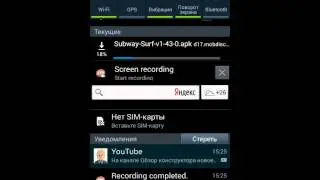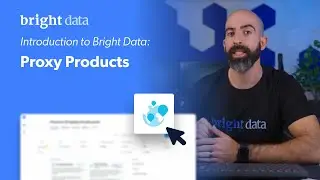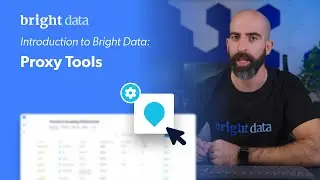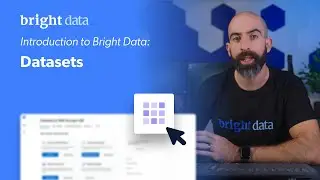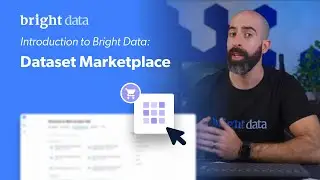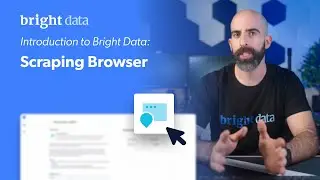How to connect your proxy manager with Puppeteer and Selenium - Luminati Tutorials
Learn how to connect Luminati Proxy Manager with Puppeteer and Selenium.
Puppeteer is a Node library created to control headless and non-headless, Chrome and Chromium, with its high-level API
Luminati Super Proxy and Puppeter Integration step-by-step guide:
1) Begin by going to your Luminati Dashboard and clicking ‘create a Zone’.
2) Choose 'Network type' and click save.
3) Within Puppeter fill in the ‘Proxy IP:Port’ in the 'proxy-server' value, for examplezproxy.lum-superproxy.io:22225.
4) Under ‘page.authenticate’ input your Luminati account ID and proxy Zone name in the 'username' value, for example:lum-customer-CUSTOMER-zone-YOURZONE and your Zone password found in the Zone settings.
5) Create a Zone with the network, IP type and number of IPs you wish to use.
6) Install the Luminati Proxy Manager.
7) Click ‘add new proxy’ and choose the Zone and settings you require, click ‘save’.
8) In Puppeteer under the 'proxy-server' input your local IP and proxy manager port (i.e. 127.0.0.1:24000)
The local host IP is 127.0.0.1
The port created in the Luminati Proxy Manager is 24XXX, for example 24000
9) Leave the username and password values empty, as the Luminati Proxy Manager has already been authenticated with the Super Proxy.
Find the full guide for Puppeteer integration at https://luminati.io/integration/puppe...
Selenium is an advanced browser automation software used to simulate browsing environments for the most accurate website testing and more
Luminati Super Proxy and Selenium Integration step-by-step guide:
1) Begin by going to your Luminati Dashboard and clicking ‘create a Zone’.
2) Choose 'Network type' and click save.
3) Within Selenium fill in the ‘Proxy IP:Port’ in the 'setProxy' function for examplezproxy.lum-superproxy.io:22225 of both http and https.
4) Under ‘sendKeys’ input your Luminati account ID and proxy Zone name:lum-customer-CUSTOMER-zone-YOURZONE and your Zone password found in the Zone settings.
5) Create a Zone with the network, IP type and number of IPs you wish to use.
6) Install the Luminati Proxy Manager.
7) Click ‘add new proxy’ and choose the Zone and settings you require, click ‘save’.
8) In Selenium under the setProxy input your local IP and proxy manager port (i.e. 127.0.0.1:24000)
The local host IP is 127.0.0.1
The port created in the Luminati Proxy Manager is 24XXX, for example 24000
9) Leave the username and password field empty, as the Luminati Proxy Manager has already been authenticated with the Super Proxy.
Find the full guide for Selenium integration at https://luminati.io/integration/selen...