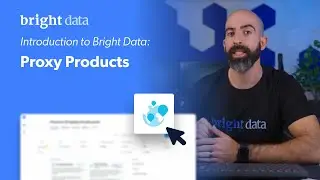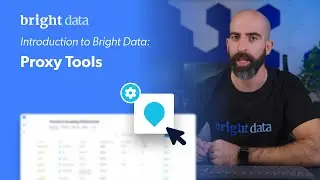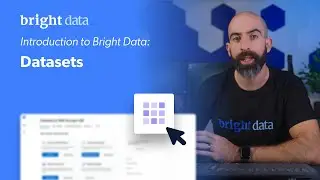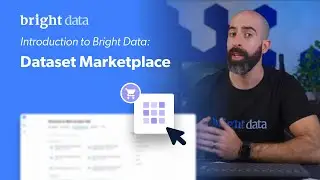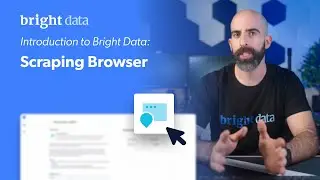Introduction to Bright Data | Proxy Tools
In this video, we explore two powerful tools from Bright Data that are designed to maximize your proxy usage: The Proxy Manager and the Proxy Chrome Extension.
0:15 - Introduction to the Proxy Manager
0:40 - Installing the Proxy Manager on your server
1:15 - Accessing the Proxy Manager dashboard
1:40 - Creating your first proxy port
2:30 - Testing your locally hosted proxy connection
3:15 - Monitoring your requests in real time
4:05 - Customizing your proxy settings
5:10 - Useful tools within the Proxy Manager
6:20 - Introduction to the Proxy Chrome Extension
7:00 - Installing and using the Proxy Chrome Extension
8:10 - Testing the Proxy Chrome Extension
We start off by showing you how to install the Proxy Manager on your server and access its dashboard. We then guide you through the process of creating a proxy port, testing your locally hosted proxy connection, and monitoring your requests in real time.
The video then takes you through the customization options available for your proxies, including geolocation targeting, IP rotations, and rule setting. We also cover the various useful tools and resources available within the Proxy Manager.
Next, we introduce you to the Proxy Chrome Extension, demonstrating how to install it and select an IP to access the web through. We conclude by showing you how to test the extension and track your IP address.
Whether you're just getting started with Bright Data or looking to get more from your existing proxies, this video is a must-watch. Subscribe to our channel for more insightful tutorials, and don't hesitate to leave any questions in the comments below.
#BrightData #ProxyManager #ProxyChromeExtension #ProxyTutorial #DataScraping