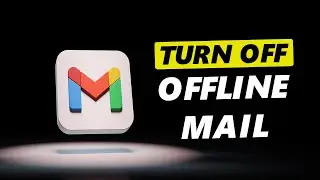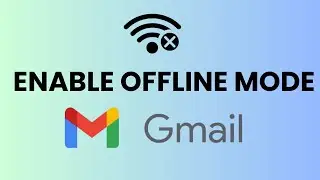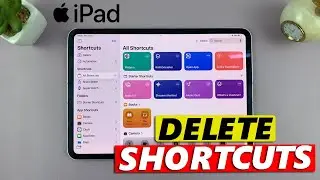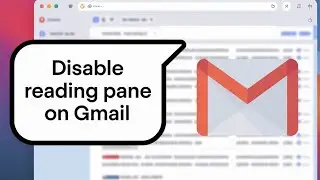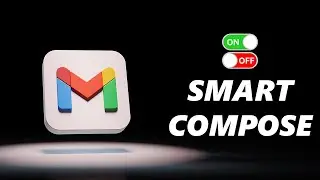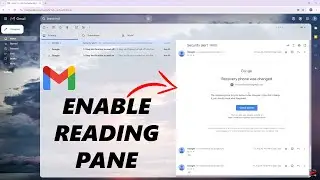How To Enable / Disable Notifications In Standby Mode On iPhone 15 & iPhone 15 Pro
Learn how to enable or disable notifications in StandBy Mode on your iPhone 15, iPhone 15 Pro and iPhone 15 Pro Max. Manage your notifications while your iPhone 15 or iPhone 15 Pro is in standby mode with this step-by-step guide!
In this tutorial, we'll walk you through the simple process of turning notifications on or off in standby mode on the latest iPhone models. Whether you want to stay connected or enjoy uninterrupted downtime, we've got you covered.
Enable / Disable Notifications In Standby Mode On iPhone 15 & iPhone 15 Pro:
How To Enable Notifications In Standby Mode On iPhone 15 & iPhone 15 Pro:
Step 1: Begin by unlocking your iPhone 15, iPhone 15 Pro or iPhone 15 Pro Max, taking you to the home screen.
Step 2: Locate and tap on the "Settings" app. It's represented by a gear icon and is usually found on the home screen or within the App Library.
Step 3: Scroll down the list of options until you find "StandBy". Tap on it to access StandBy-related settings.
Step 4: In the "StandBy" settings, locate for "Standby" toggle button. The toggle switch allows you to turn Standby Mode on or off. Slide it to the right to enable Standby Mode.
Step 5: Locate the "Show Notifications" option. Switch it on by tapping on the toggle button to turn green. This ensures notifications appear even when your device is in standby.
How To Disable Notifications In Standby Mode On iPhone 15 & iPhone 15 Pro:
Follow all the steps until you get into "StandBy" mode settings.
Switch off the "Show Notifications" option by tapping on the toggle button to turn grey. This ensures notifications will no longer appear when your device is in standby.
Anker USB - C Chargers: https://amzn.to/3Pfx1rV
Samsung Galaxy A14 (Factory Unlocked): https://amzn.to/42qe7TO
Samsung Galaxy Watch 6/ 6 Classic: (Customize Your Order): https://amzn.to/3P0NG0Z
Samsung Galaxy Z Flip 5: https://amzn.to/3KWDOE8
#iphone15 #iphone15pro #iphone15promax #iphone15promax2023 #iphone15promaxunboxing #Notifications #StandbyMode #iphonetips #iphonetipsandtricks #iostips #appletips #techtutorial #techtutorials
----My Gear for YouTube videos----
Main Camera (iPhone 13 pro): https://amzn.to/3GZztve
Tripod: https://amzn.to/35acqRa
Cell Phone Tripod Adapter: https://amzn.to/3v3wFuI
Lights: https://amzn.to/3vkoGK7
As full disclosure, I use affiliate links on this channel and purchasing through these links earns me a small commission. The price you pay will be the same!
Website: https://www.webproeducation.org
Facebook: / webproeducation.org
Twitter: / webpro_e
Instagram: / webproeducation



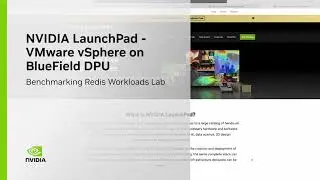



![Pale Light [gta in desc]](https://images.videosashka.com/watch/9vwuLrZIjIc)