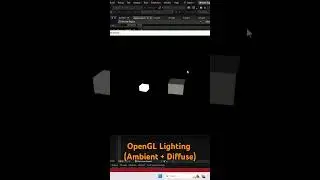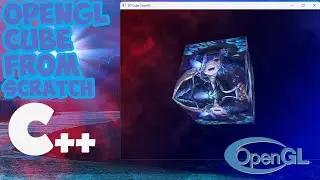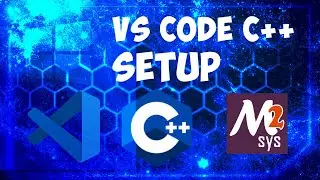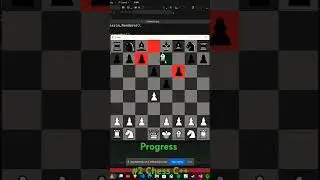VS Code C++ Setup
C++ Programming Tutorial
How to set up C++ with Visual Studio Code (vscode).
Install Visual Studio Code: https://code.visualstudio.com/
Install MSYS2 (C++ Compiler): https://github.com/msys2/msys2-instal...
Steps for setting up C++ in Windows:
1. Install Visual Studio Code from the link
2. When installing vs code check the shortcut on the desktop icon
3. Open vs code download three extension
-- C/C++
-- C/C++ Extension Pack
-- Code Runner
4. Create main.cpp paste hello world example from down link to the main.cpp file
[Hello world example in c++ ]: https://www.programiz.com/cpp-
programming/examples/print-sentence
5. Save the file
6. Install MSYS2 from the link.
7. Open MSYS2, enter the follow command:
pacman -S --needed base-devel mingw-w64-ucrt-x86_64-toolchain
8. Hit Enter for default selection, then type Y and hit Enter to proceed with the installation.
9. Now go back to the vscode to run main.cpp file
shortcut : ctrl + alt + n
Now You have Setup vscode with c++ , for any issue comment