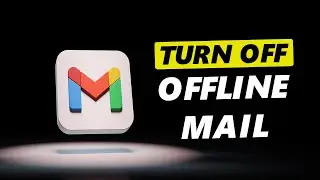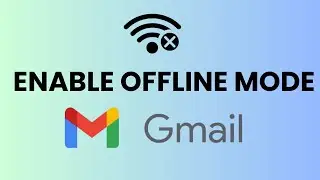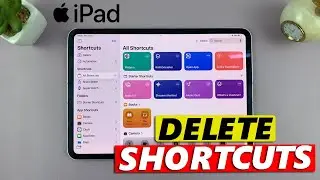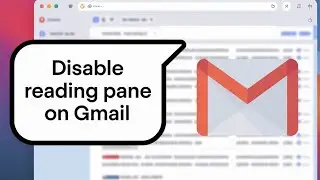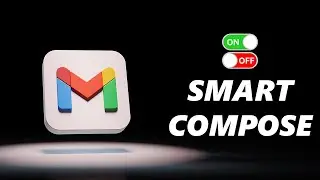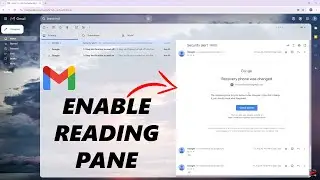How To Find MAC Address On Android (Original and Randomized MAC Address)
Here's how to find both the original MAC address and the randomized MAC address on your Android device.
Read: https://www.webproeducation.org/how-t...
MAC (Media Access Control) address is a unique identifier assigned to network interfaces for communications on a network. Knowing how to locate it is useful for various networking purposes, including troubleshooting connectivity issues and configuring network settings.
By the end of this tutorial, you'll have a clear understanding of how to find both the original and randomized MAC addresses on your Android device, empowering you to manage your network connections more effectively.
Find MAC Address On Android (Original and Randomized MAC Address):
How To Find Original MAC Address On Android:
Locating the original MAC address on your Android device is a relatively straightforward process. Here's a step-by-step guide to help you navigate through it:
Step 1: Open the Settings app on your Android device. Navigate to the "About phone" or "About device" section.
Step 2: Look for the "Status", "Status Information" or "Network" option (depending on your Android device version) within the About section. Select this option to access detailed information about your device's network connections.
Step 3: Scroll down until you find the "Wi-Fi MAC address", "Phone Wi-Fi MAC address" or "Ethernet MAC address" entry. This is your device's original MAC address, assigned by the manufacturer.
How To Find Randomized MAC Address On Android:
In recent years, there has been a growing emphasis on user privacy and security in the digital realm. To mitigate potential risks associated with tracking and profiling, many Android devices now employ randomized MAC addresses. These addresses change periodically, making it more challenging for third parties to monitor users' activities. Here's how you can find the randomized MAC address on your Android device:
Step 1: Open the Settings app on your Android device and select "Connections".
Step 2: Navigate to the "Wi-Fi" or "Network & internet" section. Locate the Wi-Fi network you're currently connected to and tap on it. For some Android devices, tap on the Settings icon next to the Wi-Fi network.
Step 3: In the network details, tap on "View More" or "More Details". Look for the "MAC address" entry. This is the randomized MAC address assigned to your device for that particular Wi-Fi network.
Step 4: If you don't want to use the Randomized MAC Address, tap on the "MAC Address Type" option and select "Phone MAC". The phone will now switch to the original MAC address.
Galaxy S23 Ultra DUAL SIM 256GB 8GB Phantom Black : https://amzn.to/3IneO8x
Galaxy S23 Ultra DUAL SIM 256GB 8GB Green : https://bit.ly/3xagLyr
Samsung Galaxy S24 Ultra (Factory Unlocked) : https://amzn.to/3UprMJi
Samsung Galaxy A25 5G, Factory Unlocked GSM : https://amzn.to/3wKYjQe
SAMSUNG Galaxy FIT 3 : https://amzn.to/3IxyGVK
Samsung Galaxy A14 (Factory Unlocked) : https://amzn.to/42qe7TO
Samsung Galaxy A15 : https://amzn.to/48Mas5A
Samsung Galaxy A05 (Unlocked) : https://amzn.to/3uaivK7
Google Pixel Tablet: https://amzn.to/3qkWEh8
Samsung Galaxy Z Flip 5 : https://amzn.to/3KWDOE8
Google Pixel 8 Pro : https://amzn.to/40c4wiG
#android #androidphone #androidphones #samsung #samsunggalaxy #samsunggalaxys23 #samsunggalaxys23plus #samsunggalaxys23ultra #galaxys23 #galaxys23plus #galaxys23ultra #s23 #s23plus #s23ultra #samsungmobile #samsungphone #samsungphones #androidtips #mobiletips #samsungtutorial
----My Gear for YouTube videos----
Main Camera (iPhone 13 pro): https://amzn.to/3GZztve
Tripod: https://amzn.to/35acqRa
Cell Phone Tripod Adapter: https://amzn.to/3v3wFuI
Lights: https://amzn.to/3vkoGK7
As full disclosure, I use affiliate links on this channel and purchasing through these links earns me a small commission. The price you pay will be the same!
Website: https://www.webproeducation.org
Facebook: / webproeducation.org
Twitter: / webpro_e
Instagram: / webproeducation