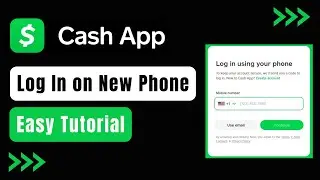How to Change Your Profile Picture on Duolingo
Hey guys, welcome back to our YouTube channel! Today, I'm going to show you how to change your profile picture on Duolingo. Let's get started.
Launch Your Web Browser:
Open any web browser on your mobile device.
Go to Duolingo Website:
Type in www.duolingo.com in the address bar and navigate to the Duolingo website.
Log into Your Account:
Make sure you are logged into your Duolingo account.
Access Profile Settings:
Tap on the Avatar icon located at the bottom right corner of your Duolingo account.
Navigate to Profile Settings:
Click on the gear icon at the top right corner of the screen to access your profile settings.
Change Avatar:
In the profile settings, locate and tap on "Change Avatar" just under your current Duolingo profile picture.
Select Avatar Style:
Duolingo allows you to choose from various cartoon character avatars. Select the avatar that you prefer.
Save Changes:
Once you've selected your new avatar, tap on "Done" at the top right corner of the screen to save your changes.
Please note that Duolingo does not support uploading your actual photo from the gallery as your profile picture. You can only select from the avatars provided by Duolingo.
That's it! You have successfully changed your profile picture on Duolingo.
Don't forget to subscribe to our YouTube channel for more helpful tutorials and tips!
#Duolingo #ProfilePicture #Avatar #TechTutorial #YouTubeTutorial #HowTo #LanguageLearning



![[FREE] Yeat Loop Kit/Sample Pack -](https://images.videosashka.com/watch/03DRqgOppPE)
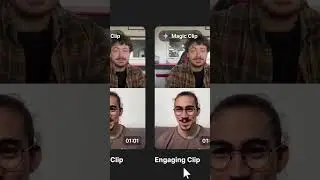





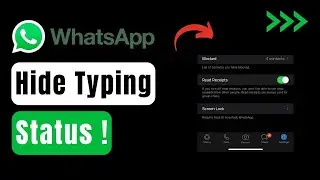
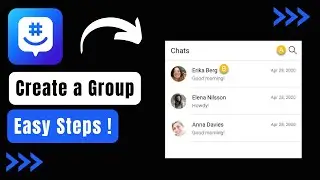
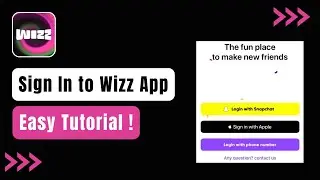
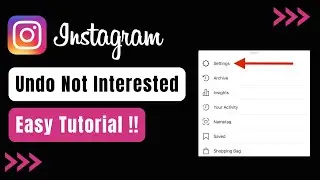
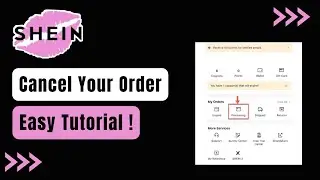
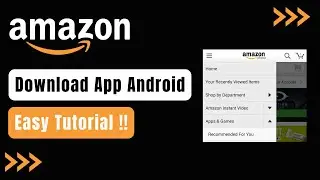

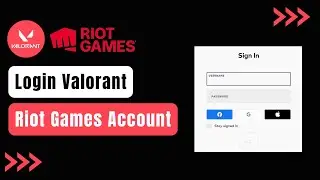
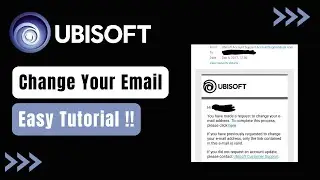



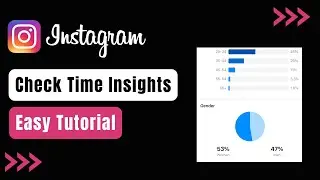
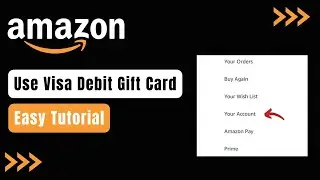

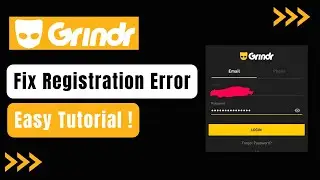

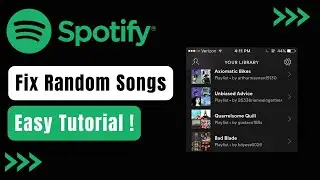
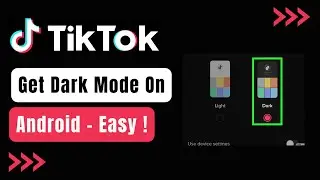
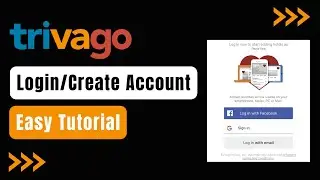
![Chrome Opening Unwanted Spam Pages Automatically in Android ! [FIX EASILY]](https://images.videosashka.com/watch/aq6lkshgJdY)