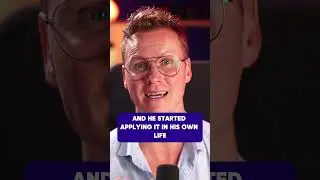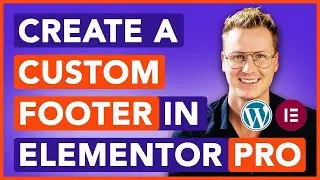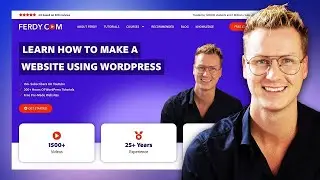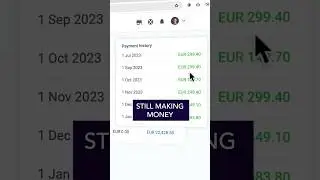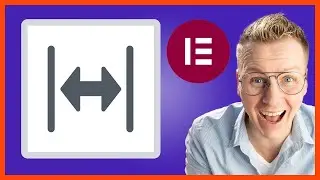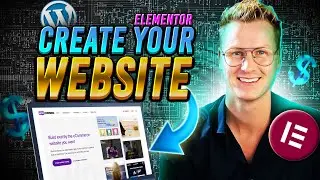Unlock The Power Of Blocksy: The Ultimate Guide To The Best Free Wordpress Theme
In this tutorial I will cover everything I know about the Blocksy theme. The Blocksy theme is my favorite WordPress theme. It is free and in this tutorial I will show you everything I know about this amazing theme.
Get The Blocksy Theme: https://ferdy.com/blocksy
First of all, take a look at the header. It's really easy to change the header. Just drag the element that you want to use to the area where you want to place it. And using the Blocksy theme it's also very easy to adjust the style of the menu and the submenu. We can make our header sticky so when we scroll down it sticks with us. We can also make our header transparent and change the logo and colors when we scroll.
Then, we will create a footer using the same drag-and-drop system that we used in the header. Our footer will also be optimized for all devices. We will even use custom CSS to sell our footer a bit further, and normally that's only possible within the pro version of a theme, but it is included in the free version of the Blocksy theme.
We'll take a look at the style of our blog page, configure the title and change how the blog posts are displayed. We'll also adjust the individual blog post page and decide what information should be displayed at the top of the blog post and at the bottom of the blog post.
On any page in our website, we can make use of a sidebar with sidebar widgets. Those widgets can be displayed like this, or you can make this sticky. You can make all widgets sticky or only the latest one or the latest two. And we can also adjust the look and feel of the sidebar. We'll talk about global colors, which makes it really easy for you to change all the colors in your website with a few clicks.
And we'll talk about using the right fonts for your website. You will also learn how to configure your WooCommerce pages that enable you to sell products on your website. You can adjust the style of the product archive page and the individual product pages, and we can add WooCommerce-related items in the header of our website.
When you're happy with all your configurations of the Blocksy theme, you can export those settings and import them on another website so you can save yourself a lot of time. I will also show you how to import a pre-made website from Blocksy so you can save yourself a lot of time and have a website that's lightweight and optimized for all devices.
And at the end of the tutorial, I will show you what is possible using the Pro version of the Blocksy theme and refer you to the Blocksy Pro tutorial. In this tutorial, we'll only cover all the free features of this amazing theme.
00:00 Intro
02:52 Get The Blocksy Theme
02:52 Import Dummy Content
09:29 Place a Logo And Menu
13:04 Create A Transparent Header
15:50 Blocksy Theme Configurations
17:46 Global Colors
The Heading
19:13 Configure The Heading
23:16 Global Colors
25:35 Configure The Menu
27:17 Add Custom CSS
29:59 Adjust The Site Width
31:17 Style The SubMenu
33:35 Create A Top Header
37:56 Optimize Your Header For All Devices
40:35 Create A Sticky Header
50:26 Create The Footer
01:05:44 The Customiser
01:14:21 The Sidebar
01:20:42 Colors And Fonts
01:26:09 Custom CSS
Blog
01:28:41 The Blog Archive Page
01:37:54 The Single Blog Post
01:49:37 Configure The Page Layout When Using The WordPress Editor
01:53:52 WooCommerce Configurations
02:12:16 More Blocksy Features
02:15:26 Import A Pre Made Website
02:15:26 Blocksy Pro Overview
02:23:15 What’s Next?
#besttheme #blocksy #wordpress