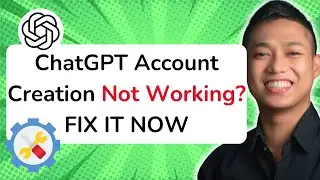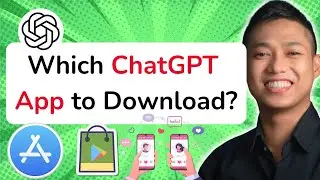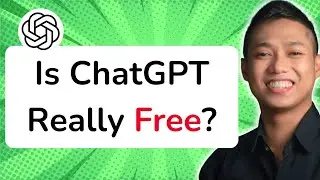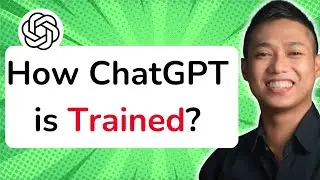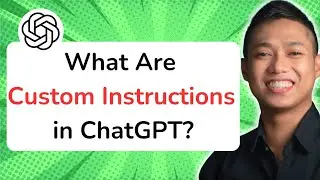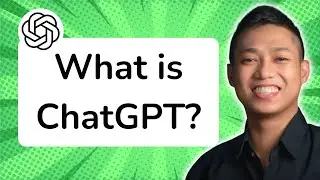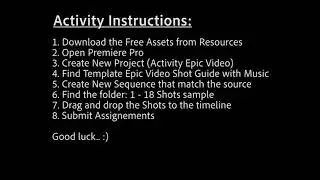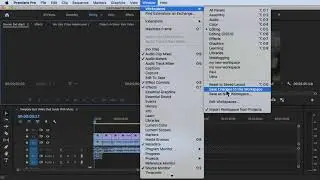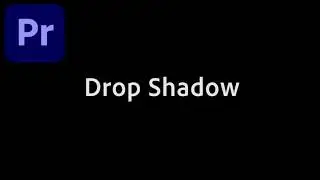How to Use Color Workspace in Premiere Pro CC 2020
To use the Color Workspace in Premiere Pro CC 2020, follow these steps:
1. Open your project in Premiere Pro CC 2020.
2. Ensure that you are in the Editing workspace.
3. Go to the top menu and click on "Window."
4. From the drop-down menu, select "Workspaces" and then choose "Color."
5. The interface will switch to the Color Workspace, which is specifically designed for color grading and correction.
6. In the Color Workspace, you will see the Color Panel, which provides various tools and controls for adjusting and enhancing the color of your footage.
7. Explore the different sections of the Color Panel, such as the Lumetri Color, Color Wheels, Color Curves, and Color Adjustment tabs.
8. Use the Lumetri Color panel to make global adjustments to the overall color, exposure, contrast, and saturation of your footage.
9. Use the Color Wheels and Color Curves to fine-tune the shadows, midtones, and highlights, and make targeted adjustments to specific color ranges.
10. Experiment with the various controls and settings in the Color Panel to achieve the desired look for your footage.
11. Additionally, you can save and apply color presets and effects to streamline your color grading workflow.
By using the Color Workspace in Premiere Pro CC, you can have precise control over the color and achieve professional-looking results in your videos.
For a more in-depth understanding of Premiere Pro CC and to explore advanced techniques, enroll in our comprehensive Udemy online course: https://bit.ly/3JfZlqu
Take your editing skills to the next level and become a Premiere Pro expert today!
Remember to like this video, subscribe to our channel for more tutorials, and hit the notification bell to stay updated with our latest video releases. Happy editing!
![»No way-- Gacha HP AU/UA meme/trend not og [Pansy, Hermione and Ron]](https://images.videosashka.com/watch/cQeCV6F0nyg)




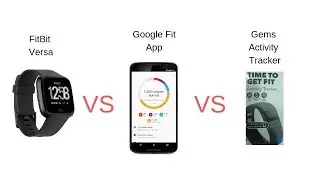

![[FREE] JUICE WRLD x SOFAYGO TYPE BEAT 2023 -](https://images.videosashka.com/watch/mhM6Knmx16c)

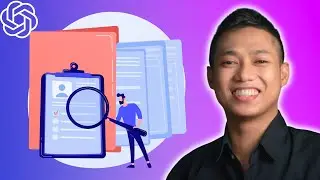
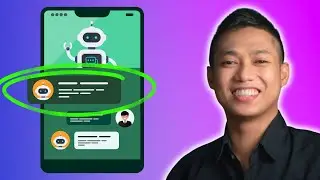
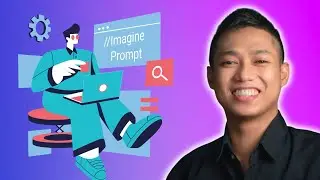

![[FREE 10-hour Full Course] ChatGPT Prompts Mastery: 50,000+ Prompts | 20-in-1 Online Course](https://images.videosashka.com/watch/Z31NfTpzDV4)