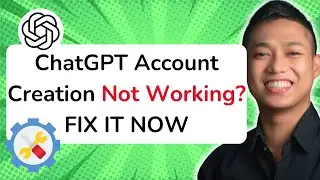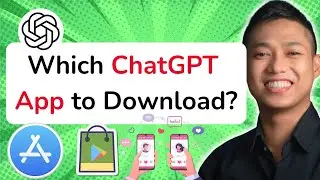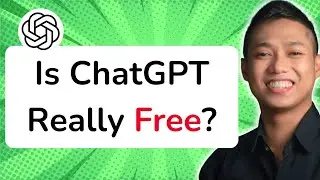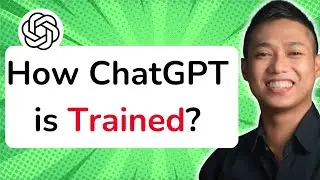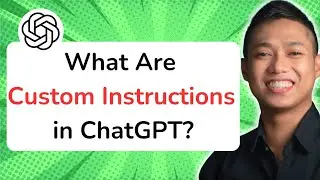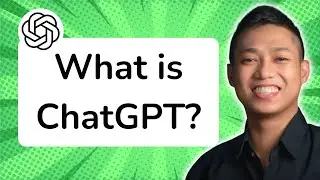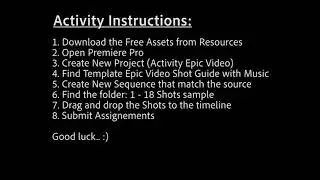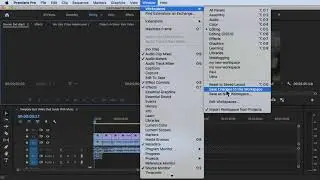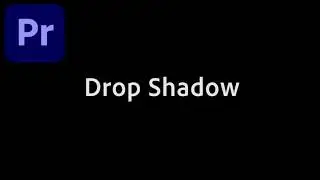How to Use Audio Meters in Adobe Premiere Pro CC 2020 Video
To use audio meters in Adobe Premiere Pro CC, follow these steps:
1. Open your project in Adobe Premiere Pro CC 2020.
2. Ensure that your audio tracks are visible in the timeline.
3. Locate the Audio Meters panel. If it is not visible, go to the "Window" menu and select "Audio Meters" to open it.
4. In the Audio Meters panel, you will see horizontal bars representing the audio levels of your tracks.
5. Play your video or audio clip in the timeline.
6. Observe the audio meters as the playback progresses. The bars will move up and down to indicate the intensity of the audio signal.
7. Adjust the volume levels of your audio tracks as needed. You can use the sliders in the Audio Track Mixer panel or the level controls in the timeline to make adjustments.
8. Pay attention to the peak indicators on the audio meters. If the bars turn red, it indicates that the audio is clipping or distorting. Adjust the volume levels to prevent clipping.
9. Use the audio meters to ensure that your audio levels are balanced and appropriate for your project.
By utilizing the audio meters in Adobe Premiere Pro CC, you can monitor and control the audio levels of your clips, ensuring that your audio is clear, balanced, and optimized for your video project.
For a more in-depth understanding of Premiere Pro CC and to explore advanced techniques, enroll in our comprehensive Udemy online course: https://bit.ly/3JfZlqu
Take your editing skills to the next level and become a Premiere Pro expert today!
Remember to like this video, subscribe to our channel for more tutorials, and hit the notification bell to stay updated with our latest video releases. Happy editing!
-----------------------------------------------------------------
🎉 Unlock Your Creativity! 🎉
Get 1 month of Skillshare Premium for FREE—that’s unlimited access to 40,000+ hands-on classes taught by creative experts worldwide! Transform your skills and elevate your projects at absolutely no cost!
Claim your free month now! But hurry, this offer won’t last long!
👉 https://www.skillshare.com/en/r/profi...




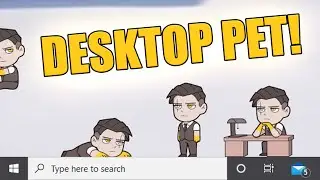




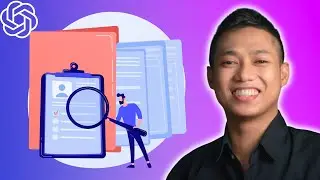
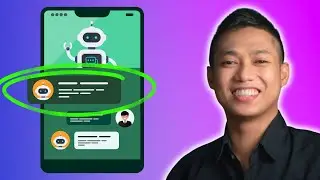
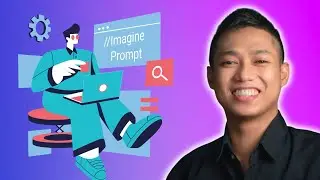

![[FREE 10-hour Full Course] ChatGPT Prompts Mastery: 50,000+ Prompts | 20-in-1 Online Course](https://images.videosashka.com/watch/Z31NfTpzDV4)