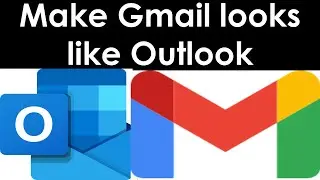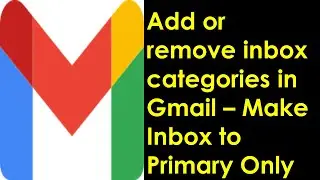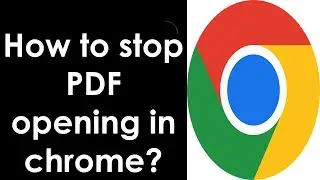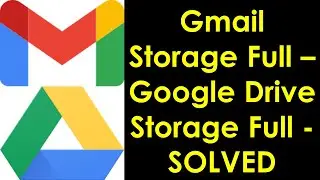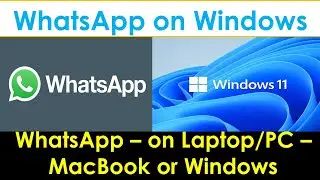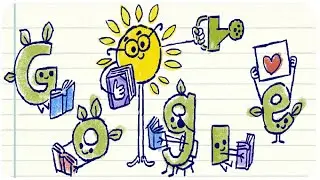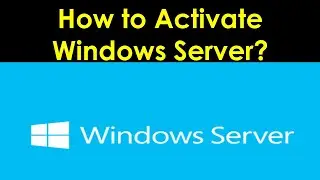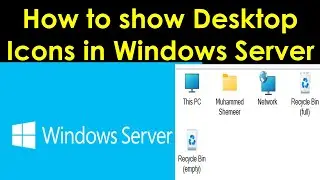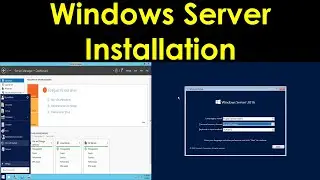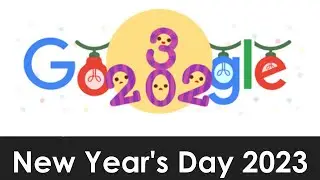Schedule an Email in Outlook | How to Schedule an Email in Outlook?
In this video I am showing how to schedule an email in outlook.
Delay or schedule sending email messages in Outlook for Microsoft 365, Outlook 2019, Outlook 2016, Outlook 2013, Outlook 2010:
You can delay the delivery of an individual message or you can use rules to delay the delivery of all messages by having them held in the Outbox for a specified time after you click Send.
Delay the delivery of a message
While composing a message, select the More options arrow from the Tags group in the Ribbon.
Select More Options to set a delivery delay.
Under Delivery options, select the Do not deliver before check box, and then click the delivery date and time you want.
Set a date and time to deliver your message.
Click Close.
When you're done composing your email message, select Send.
After you click Send, the message remains in the Outbox folder until the delivery time.
If you decide later that you want to send the message immediately, do the following:
Switch to the Outbox folder.
Open the delayed message.
Select the More options arrow from the Tags group in the Ribbon.
Select More Options to set a delivery delay.
Under Delivery options, clear the Do not deliver before check box.
Click Close and send.
And also if you have the following queries this video will be helpful:
1. How do I schedule an email in Outlook 2020?
2. Can I schedule an email reply in Outlook?
3. Can you schedule an email to be sent?
4. How do I delay sending an email in Outlook?
5. How do I schedule an email in laptop?
6. How do I schedule an email in Outlook 2013?
7. How do I schedule an email in Outlook 2016?
8. How do I schedule an email in Outlook 2019? If you want to contribute me anything use this link : https://www.paypal.com/paypalme/techs... If you need professional remote support contact me on telegram: https://t.me/ITnTech