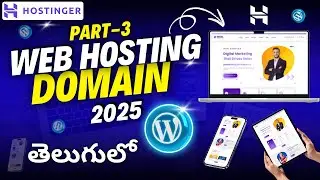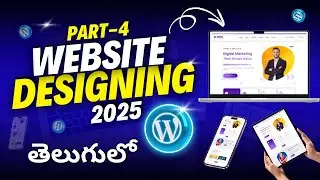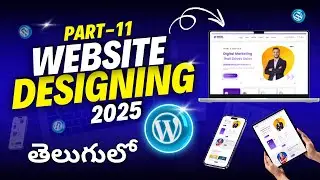How to Buy Web Hosting & FREE Domain Name | Wordpress Website Design Tutorials in Telugu Part 3
Best Web Hosting Hostinger SIGN-UP: https://www.balasagar.com/hostinger
Contact Me through Website: https://www.balasagar.com/
Instagram Account: / balasagar.webdesigner_telugu
Elementor Page Builder: https://be.elementor.com/visit/?bta=2...
My Youtube SEO TOOL: https://www.tubebuddy.com/pricing?a=b...
How to Buy Web Hosting in Hostinger and Get a Free Domain Name
Buying web hosting from Hostinger is a straightforward process that allows you to get your website online quickly and efficiently. Here's a step-by-step guide to help you through the process:
*Visit Hostinger's Website: Go to Hostinger's official website and navigate to the "Web Hosting" section.
*Choose a Plan: Hostinger offers several web hosting plans. Review the features and pricing of each plan to choose the one that best suits your needs. The most popular plans often come with a free domain name.
*Select a Plan: Click on the "Select" button for your chosen plan.
*Register a Domain: During the sign-up process, you'll be prompted to register a new domain name. Enter your desired domain name and check its availability. If it's available, it will be added to your cart for free as part of your hosting plan.
*Create an Account: If you don't already have an account with Hostinger, you'll need to create one. Enter your email address and set a password.
*Review and Complete Your Order: Double-check your order summary to ensure everything is correct, including the hosting plan and free domain name. Enter your payment details and complete the purchase.
*Set Up Your Hosting: Once your payment is processed, you'll receive a confirmation email with instructions on how to set up your hosting account. Follow these instructions to get started.
*Install a CMS: If you're planning to use a content management system (CMS) like WordPress, Hostinger provides easy one-click installation options. Simply log in to your Hostinger account, go to the control panel, and follow the prompts to install your CMS.
*Launch Your Website: After installing your CMS and setting up your domain, you can start building and customizing your website. Use Hostinger's resources and tutorials to help you through the process.
*Enjoy Your New Website: Congratulations! Your website is now live, and you have successfully purchased web hosting and a free domain name from Hostinger.
Keywords:
How to buy web hosting on Hostinger in Telugu
Hostinger web hosting tutorial in Telugu
Get free domain name with Hostinger in Telugu
Hostinger hosting setup guide in Telugu
Buy hosting on Hostinger with free domain in Telugu
Hostinger hosting plans comparison in Telugu
Hostinger website setup tutorial in Telugu
How to register domain on Hostinger in Telugu
Hostinger hosting review 2024 in Telugu
Hostinger beginner's guide in Telugu
How to buy web hosting on Hostinger
Hostinger web hosting tutorial
Get free domain name with Hostinger
Hostinger hosting setup guide
Buy hosting on Hostinger with free domain
Hostinger hosting plans comparison
Hostinger website setup tutorial
How to register domain on Hostinger
Hostinger hosting review 2024
Hostinger beginner's guide
Ai Tools Websites:
Best Ai Youtube Video Generator: https://veed.sjv.io/CreateYoutubeVideos
Best Ai Youtube Video Editor: https://pictory.ai/?ref=bala75
Best Web Hosting: https://www.hostg.xyz/SHDLC
If you find this video helpful, be sure to hit the like button and SUBSCRIBE for more Content like this.
My YouTube Setup:
Laptop: https://amzn.to/454pfpP
Mic: https://amzn.to/43P1HnQ
Thumbnail Design: https://www.canva.com/
#webhosting #buydomain #hostinger #hostingertutorial #hostingerdiscountcode
Affiliate Links Disclaimer:
This video contains affiliate links. If you click on one of them, I'll receive a commission.