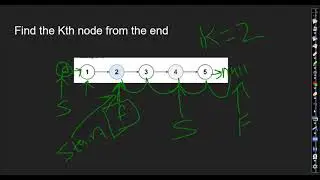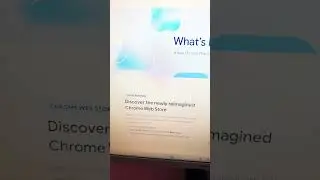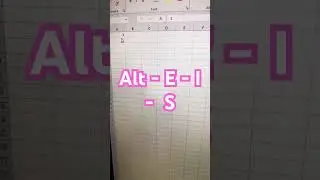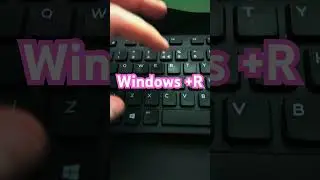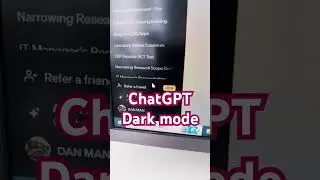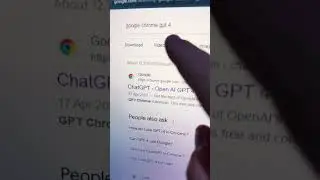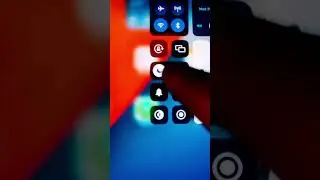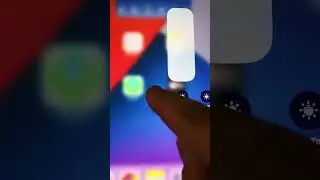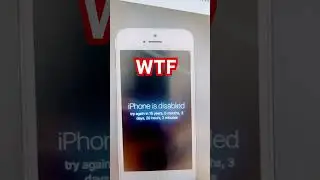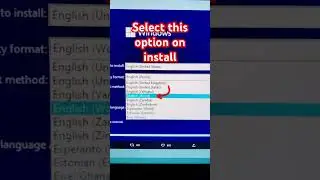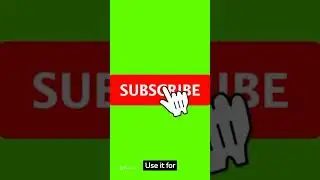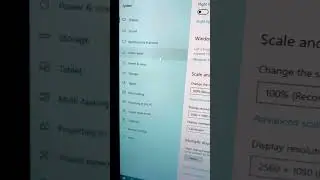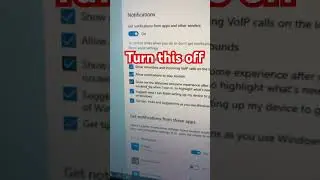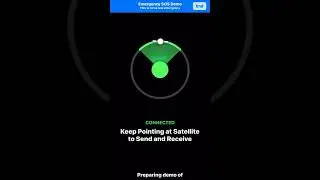Speed up Slow SSD
Press the Windows key + X and select "File Explorer" from the menu that appears.
In the File Explorer window, right-click on "This PC" and select "Properties".
In the Properties window, select "Tools" and then click on "Optimize".
The Optimize Drives window will appear. Here, you can see a list of all your drives.
Find your SSD in the list, select it, and then click on "Optimize".
The tool will then start the optimization process. This may take some time depending on the size of your SSD and the amount of data on it.
Remember, SSDs use a different method of managing data than traditional hard drives, and the 'Optimize' tool will use the TRIM command for SSDs instead of disk defragmentation. The TRIM command helps the system know which blocks of data are no longer considered in use and can be wiped internally.
Also, keep in mind that excessive optimization isn't necessary for SSDs and can potentially shorten their lifespan. Windows 10 should automatically optimize your SSDs every week, but if you're experiencing issues, a manual optimization can help.
If you're still experiencing slow performance after optimization, it may be worth checking the health of your SSD or considering other factors such as your system's RAM, processor speed, and software that may be slowing down your system.