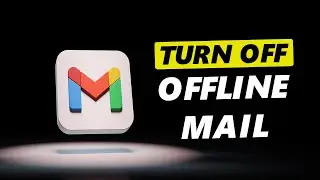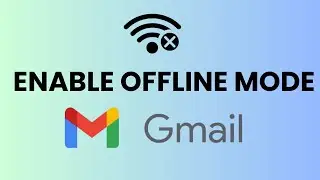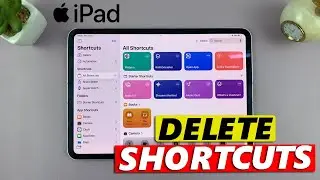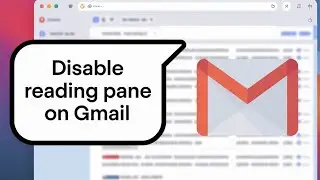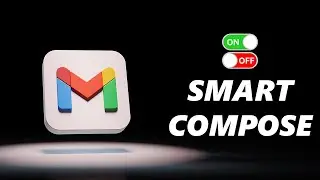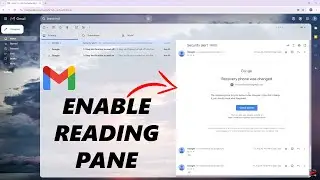Samsung Galaxy S24 / S24 Ultra: How To Set Different Notification Sounds For Different Apps
Learn how to set different notification sounds for different apps on your Samsung Galaxy S24, S24+ and S24 Ultra.
Read: https://www.webproeducation.org/how-t...
Customize your Samsung Galaxy S24 series device by setting different notification sounds for various apps. Personalize your notification experience on the Galaxy S24, S24+, or S24 Ultra.
From changing notification tones for messaging apps to assigning unique sounds for social media alerts, this guide covers everything you need to know to tailor your device to your preferences. Whether you want to distinguish between incoming calls, messages, or app notifications, we've got you covered.
Set Different Notification Sounds For Different Apps On Samsung Galaxy S24, S24+ or S24 Ultra:
How To Set Different Notification Sounds For Different Apps On Samsung Galaxy S24:
How To Set Different Notification Sounds For Different Apps On Samsung Galaxy S24+:
How To Set Different Notification Sounds For Different Apps On Samsung Galaxy S24 Ultra:
Step 1: Unlock your Samsung Galaxy S24 and navigate to the home screen. Swipe down from the top of the screen to reveal the notification panel. Tap on the gear icon in the top-right corner to access the Settings menu. You can also access the Settings via the Settings app on the home screen.
Step 2: In the Settings menu, scroll down and select "Notifications", then tap on "Advanced Settings".
Step 3: Scroll down and locate the "Manage notification categories for each app" option. It should have a toggle button next to it. Tap on the toggle to enable this option.
Step 4: Go back to the Settings menu, scroll down and select "Apps". You should see a list of all the installed applications on your Samsung Galaxy S24.
Scroll through the list and choose the app for which you want to change the notification sound. Tap on "Notifications" and make sure the toggle button for general notifications for the app is on.
For example, if you want to set a custom notification sound for your messaging app, select the messaging app from the list.
Step 5: Within the selected app's settings, scroll down to 'Notifications categories' option.
Tap on it to access the notification categories available for the app. Disable the ones you don't fancy, using the toggle button next to each. Leave the toggle on for the notifications you need.
You can enable and disable notifications according to your preference for the different categories and set notifications for them.
Step 6: Select the notification category you want to customize sound for, then tap on "Sound". Choose the notification tone that you want to assign to this particular app notification. You can select from the pre-installed tones.
Any app notification that you don't customize notification sounds for, will have the default notification sound.
Step 7: Once you've selected a new notification sound, it's a good idea to test it to ensure it's to your liking. Exit the app's settings and ask someone to send you a test message or trigger a notification for the selected app.
Listen for the new notification sound to confirm that it's the one you want. You can repeat these steps for all apps you wish to set different app notification sounds for.
Samsung Galaxy S24 Ultra (Factory Unlocked): https://amzn.to/3UprMJi
Samsung Galaxy A15: https://amzn.to/48Mas5A
Samsung Galaxy A05 (Unlocked): https://amzn.to/3uaivK7
Anker USB - C Chargers: https://amzn.to/3Pfx1rV
USB-C to 3.5mm Headphone Jack Adapter: https://amzn.to/3pNoCOY
USB 3.1 to Type C OTG Adapter: https://amzn.to/3NS9Gc7
Anker USB C Hub, 555 USB-C Hub (8-in-1): https://amzn.to/3WK0o66
WOTOBEUS USB-C to USB-C Cable 5A PD100W Cord LED Display:
https://amzn.to/3R6IU2b
#samsunggalaxys24ultra #galaxys24ultra #samsungs24 #s24ultra #samsunggalaxys24 #galaxys24 #samsungs24ultra #s24 #samsunggalaxys24plus #galaxys24plus #samsungs24plus #s24plus #samsung #galaxy #samsunggalaxy #smartphone #flagship #tech #techtips #innovation #mobile #android #photography #camera #5g #ultrawide #superresolution #powerful #performance #InfinityDisplay #techtrends #nextlevel #cuttingedge #futuretech #gadgets #newrelease #nextgen #nextgeneration #premium #digitalworld #futuretechnology #plusmodel
----My Gear for Youtube videos----
Main Camera (iPhone 13 pro): https://amzn.to/3GZztve
Tripod: https://amzn.to/35acqRa
Cell Phone Tripod Adapter: https://amzn.to/3v3wFuI
Lights: https://amzn.to/3vkoGK7
As full disclosure, I use affiliate links on this channel and purchasing through these links earns me a small commission. The price you pay will be the same!
Website: https://www.webproeducation.org
Facebook: / webproeducation.org
Twitter: / webpro_e
Instagram: / webproeducation

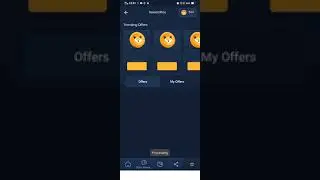


![[VAC Undetected] TF2 Aimbot - Project Darkstorm [13/08/2012]](https://images.videosashka.com/watch/5mbVwZdgzPY)