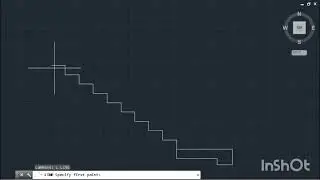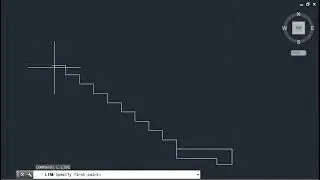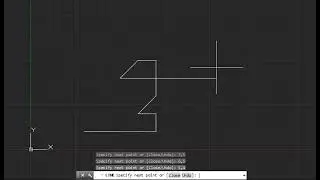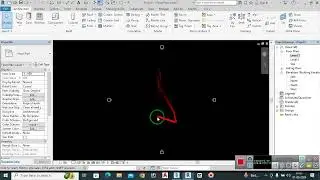Revit Architecture II Day1
To get started with Revit Architecture, it's essential to familiarize yourself with its user interface (UI). Here's an overview for your Day 1 session:
*Revit Architecture User Interface Overview*
#### *1. Application Menu*
*Location:* Top-left corner.
*Function:* Provides access to common file actions such as New, Open, Save, Print, and Export.
#### *2. Quick Access Toolbar*
*Location:* Above the Ribbon.
*Function:* Contains frequently used commands such as Undo, Redo, and Save. You can customize it to include your most-used tools.
#### *3. Ribbon*
*Location:* Below the Quick Access Toolbar.
*Function:* The Ribbon is divided into tabs (e.g., Architecture, Structure, Insert, Annotate) and panels within each tab, housing various tools and commands.
#### *4. Project Browser*
*Location:* Typically on the left side of the interface.
*Function:* Displays a hierarchical view of the project, including views, sheets, families, groups, and schedules. You can navigate and manage different components of your project from here.
#### *5. Properties Palette*
*Location:* Typically on the right side of the interface.
*Function:* Displays the properties of selected elements or the current view. It allows you to modify parameters and settings.
#### *6. Drawing Area*
*Location:* Center of the interface.
*Function:* The primary workspace where you create and modify your model. Multiple views (e.g., plan, section, 3D) can be opened in tabs at the top of this area.
#### *7. View Control Bar*
*Location:* At the bottom of each view window.
*Function:* Contains tools to control the view display, such as scale, detail level, visual style, and crop region.
#### *8. Status Bar*
*Location:* Bottom of the interface.
*Function:* Provides information about the current tool or command, including prompts and status messages.
#### *9. Navigation Bar*
*Location:* Right side of the drawing area.
*Function:* Contains tools for zooming, panning, and orbiting in 3D views.
#### *10. Contextual Tabs*
*Location:* Appear on the Ribbon when certain tools or objects are selected.
*Function:* Provide additional commands related to the selected tool or object, enhancing workflow efficiency.
*Tips for Navigating the User Interface*
*Customization:* Tailor the Quick Access Toolbar and Ribbon to suit your workflow.
*Shortcuts:* Learn and use keyboard shortcuts for commonly used commands to speed up your work.
*Docking/Undocking Panels:* Arrange the Project Browser and Properties Palette for convenience. You can dock, undock, or even collapse them as needed.
Understanding these fundamental elements of Revit's UI will help you navigate the software more effectively and enhance your productivity from the start.