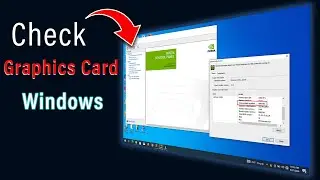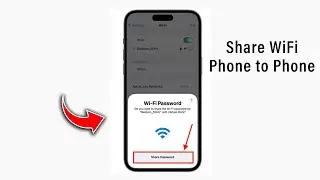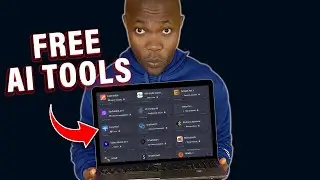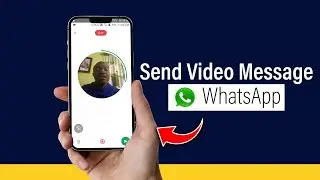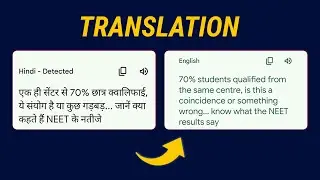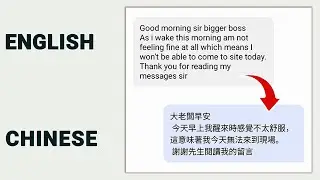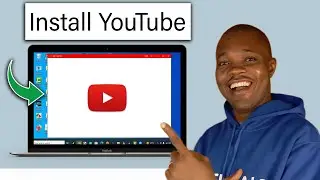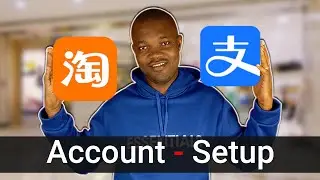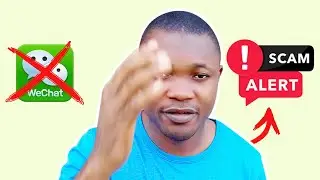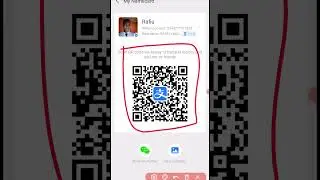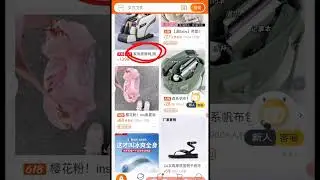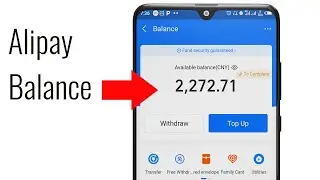How to Create QR Code for Google Form
In this video, we'll guide you through the entire process of generating a QR code that links directly to your Google Form. This is a fantastic way to make it easier for people to access and fill out your form using just their smartphones. Whether you're collecting survey responses, event RSVPs, or any other type of information, a QR code can simplify the process for your audience.
What You'll Learn:
1. Creating Your Google Form: We'll start by showing you how to create a new Google Form or open an existing one.
2. Getting the Shareable Link: Learn how to obtain the link to your Google Form, which is essential for generating the QR code.
3. Using a QR Code Generator: We'll demonstrate how to use a free online QR code generator to create your QR code.
4. Customizing Your QR Code: Discover how to customize your QR code with different colors, logos, and frames to match your branding.
5. Downloading and Sharing: Finally, we'll show you how to download your QR code and share it with your audience.
Why Use a QR Code for Google Forms?
Convenience: QR codes make it easy for people to access your form without typing long URLs.
Accessibility: Most modern smartphones can scan QR codes without needing a special app.
Professional Look: Customize your QR code to match your brand or event theme.
Tools You'll Need:
A Google account to access Google Forms.
An internet connection to use an online QR code generator.
Don't forget to like, comment, and subscribe for more helpful tutorials! If you have any questions or need further assistance, feel free to leave a comment below. Happy form creating! 😊
---