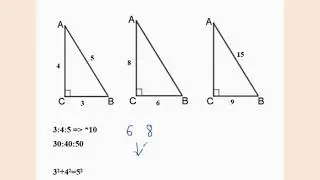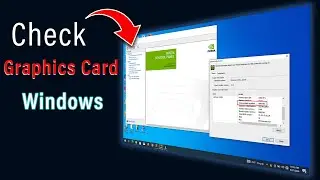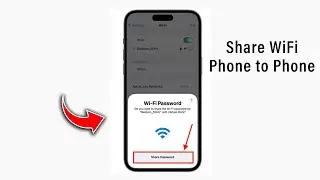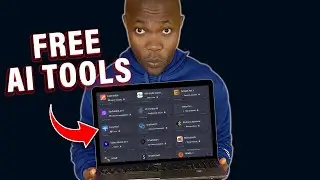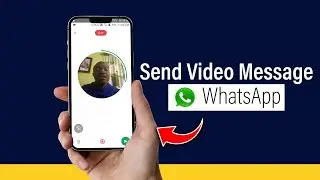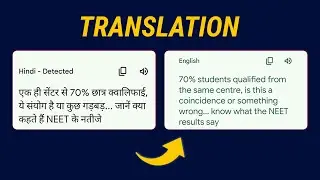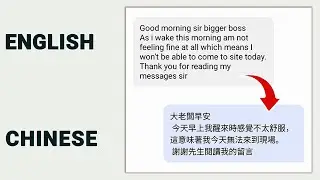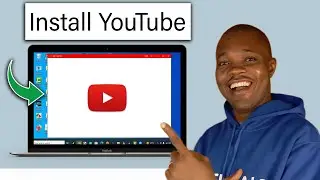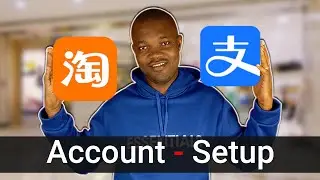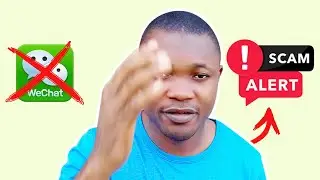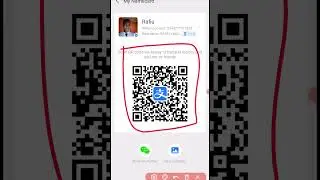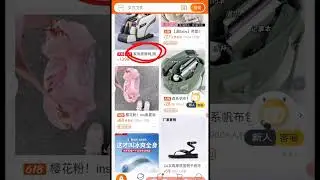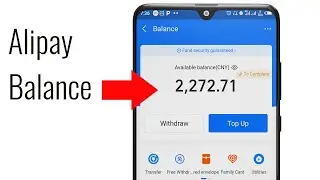NAVIDIA Panel: How to CHECK Graphics Card on Windows Laptop
Welcome to our channel! In this video, we'll guide you through the process of checking your graphics card on a Windows laptop using the NVIDIA Control Panel. Whether you're a gamer, a graphic designer, or just curious about your laptop's hardware, this tutorial will help you easily identify your graphics card and its specifications.
What You'll Learn:
1. Opening the NVIDIA Control Panel: Step-by-step instructions on how to access the NVIDIA Control Panel from your Windows laptop.
2. Navigating the Control Panel: A detailed walkthrough of the NVIDIA Control Panel interface.
3. Checking Graphics Card Information: How to find and interpret your graphics card details, including model, memory, and driver version.
4. Troubleshooting Tips: Common issues and solutions if you encounter problems accessing or using the NVIDIA Control Panel.
Why This is Important:
Understanding your graphics card specifications is crucial for optimizing performance, ensuring compatibility with software, and troubleshooting hardware issues. This knowledge can help you make informed decisions about upgrades and settings adjustments.
Don't Forget to Like, Comment, and Subscribe!
If you found this video helpful, please give it a thumbs up and share it with others who might benefit. Subscribe to our channel for more tech tutorials and guides. Hit the bell icon to get notified whenever we upload new content!
Relevant Hashtags:
#NVIDIA #GraphicsCard #WindowsLaptop #TechTutorial #PCGaming #HardwareCheck #NVIDIAPanel #LaptopTips #TechGuide
---