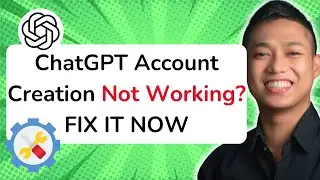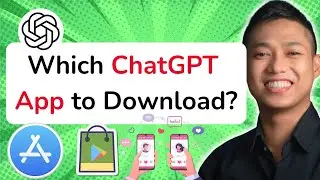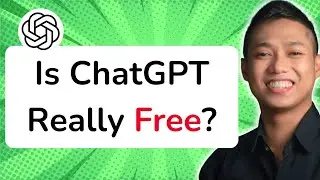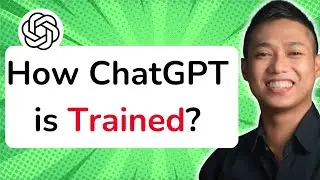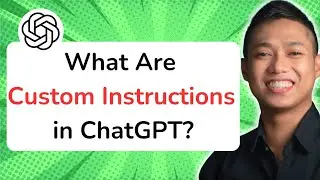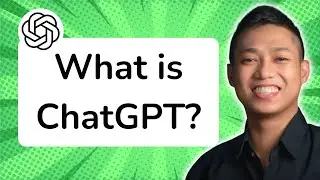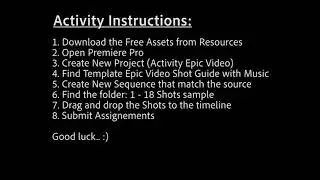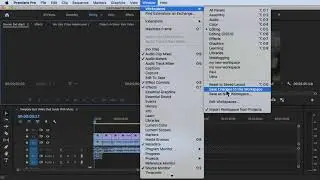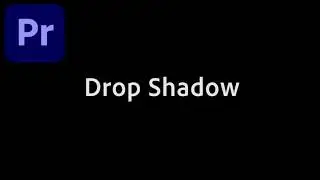How to use 3 Point Editing iN Premiere Pro CC 2020
To use 3 Point Editing in Premiere Pro CC 2020, follow these steps:
1. Import your media files into the Project Panel.
2. In the Project Panel, select the clip you want to edit into your timeline.
3. In the Source Monitor, set an In point where you want the clip to start.
4. Move the playhead in the timeline to the desired location for the edit.
5. In the Source Monitor, set an Out point where you want the clip to end.
6. With the clip selected in the Project Panel, right-click on the clip in the Source Monitor and choose "Insert" or "Overwrite" to perform the edit.
"Insert" will insert the selected clip, pushing existing clips in the timeline to the right. "Overwrite" will overwrite the existing clip at the playhead position.
3 Point Editing allows you to specify an In point, an Out point, and a location in the timeline to perform precise edits. It gives you more control over the placement of clips and helps maintain a smooth editing workflow.
By using 3 Point Editing in Premiere Pro CC, you can efficiently assemble your footage and create seamless edits in your timeline.
For a more in-depth understanding of Premiere Pro CC and to explore advanced techniques, enroll in our comprehensive Udemy online course: https://bit.ly/3JfZlqu
Take your editing skills to the next level and become a Premiere Pro expert today!
Remember to like this video, subscribe to our channel for more tutorials, and hit the notification bell to stay updated with our latest video releases. Happy editing!
![»No way-- Gacha HP AU/UA meme/trend not og [Pansy, Hermione and Ron]](https://images.videosashka.com/watch/cQeCV6F0nyg)




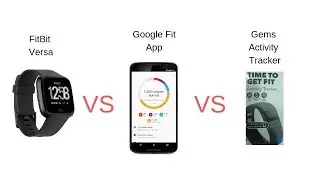

![[FREE] JUICE WRLD x SOFAYGO TYPE BEAT 2023 -](https://images.videosashka.com/watch/mhM6Knmx16c)

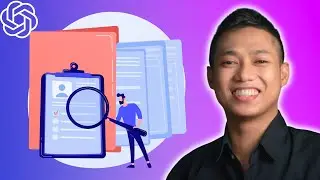
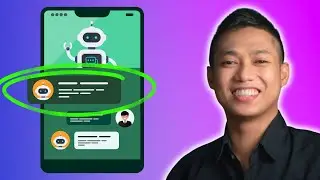
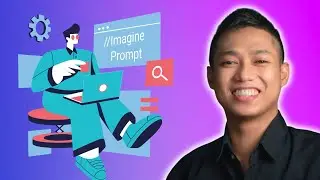

![[FREE 10-hour Full Course] ChatGPT Prompts Mastery: 50,000+ Prompts | 20-in-1 Online Course](https://images.videosashka.com/watch/Z31NfTpzDV4)