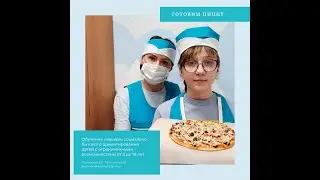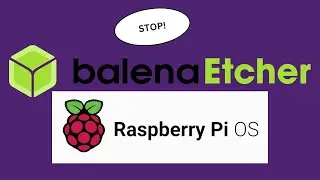How to Remove Old Unused Kernels in Linux Mint 21.3
Summary of Commands if you use Terminal
Here's a consolidated list of commands for quick reference:
Check current kernel:
uname -r
List installed kernels:
dpkg --list | grep linux-image
Remove old kernel (replace VERSION with actual version number):
sudo apt-get remove --purge linux-image-VERSION
sudo apt-get remove --purge linux-headers-VERSION
Update GRUB:
sudo update-grub
Clean up:
sudo apt-get autoremove
sudo apt-get clean
By following these steps, you can safely remove old, unused kernels from your Linux Mint 21.3 system.
----------------------------------------------------------------------------------------------------------------------
Step-by-Step Guide to Remove Old Kernels Graphically
Open Update Manager
Click on the menu button (usually at the bottom-left corner of the screen).
Search for "Update Manager" and open it.
Access the Kernel Menu
In the Update Manager, go to the "View" menu at the top.
Select "Linux Kernels" from the dropdown menu. This will open a window displaying the installed and available kernels.
View Installed Kernels
In the new window, you will see a list of installed kernels as well as the latest available versions.
Your current kernel (the one in use) will be marked.
Remove Old Kernels
Carefully identify the older kernels that are not currently in use.
Right-click on the old kernel you wish to remove.
Select "Remove" from the context menu. A prompt will appear asking you to confirm the removal.
Confirm Removal
Confirm the removal by clicking "OK" or "Remove" in the prompt.
You may be asked to enter your password to authorize the removal process.
Update GRUB
After removing old kernels, it's a good idea to ensure that GRUB (the bootloader) is updated.
Open a terminal and run the following command:
sudo update-grub
This ensures that the GRUB boot menu reflects the changes.
Clean Up (Optional)
To clean up any leftover packages and free up additional space, you can run:
sudo apt-get autoremove
sudo apt-get clean
Summary
By following these steps, you can graphically remove old, unused kernels from your Linux Mint 21.3 system. This process helps free up disk space and keeps your system tidy.
#LinuxMint #KernelManagement #TerminalCommands #GRUB #UpdateManager #SystemMaintenance #DiskCleanup #TechTutorial #LinuxTips #KernelRemoval #LinuxAdministration #SystemCleanup #LinuxCommands #GraphicalInterface #SoftwareManagement #SystemOptimization #SubscribeNow #TechChannel #LinuxCommunity #SystemMaintenanceTutorial #KernelCleanup #LinuxAdministrationTutorial #UpdateGRUB #CleanUpCommands #DiskSpaceManagement #SystemManagementTutorial