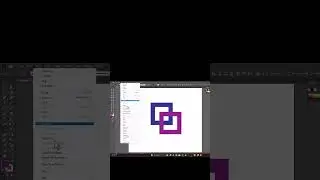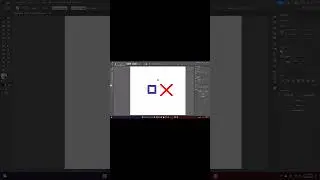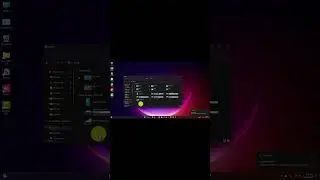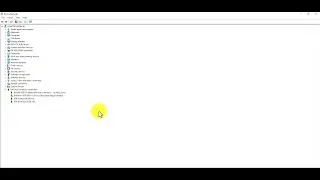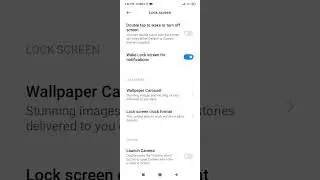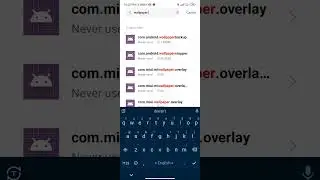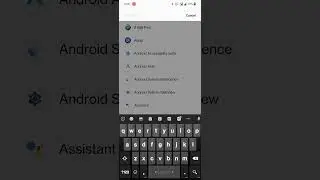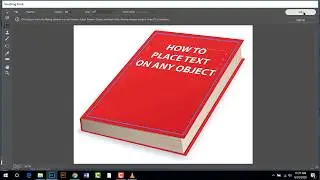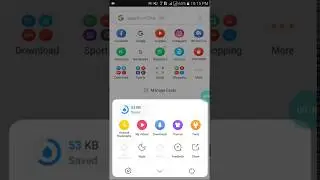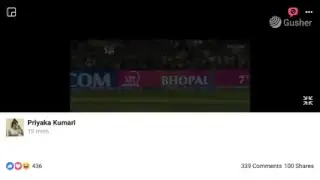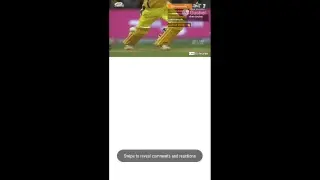How to Delete Undeletable Files in Windows | Delete folder without software | using command
How to Delete Undeletable Files in Windows | Delete folder without software | using command
How to delete undeletable & locked files, folders in Windows
If you are unable to delete undeletable, locked, ghost folders or files from Windows computer use CMD or a file deleter software to delete undeletable & locked files and folders in Windows 10/8/7.
At times you may find that you are just unable to delete a file or folder on your Windows computer. When you go to delete such ghost or undeletable files or folders you may get an Error message: Could not find this item.
Alternatively, you may also get the following messages:
Cannot delete file: Access is denied
There has been a sharing violation.
The source or destination file may be in use.
The file is in use by another program or user
The file or directory is corrupted and unreadable.
Make sure the disk is not full or write-protected and that the file is not currently in use.
Delete undeletable & locked files, folders
1] First, reboot and see if you can delete it.
2] Boot in Safe Mode and then try to delete it
3] Run ChkDsk, and then see if you can delete it.
4] Open an elevated command prompt and:
Use the del command to delete undeletable files:
Use the del command to delete undeletable files:
del "Path of File"
Use the RMDIR or RD command to delete undeletable folders:
rd /s /q "Path of Folder"
/S : Delete all files and subfolders in addition to the folder itself. Use this to remove an entire folder tree.
/Q : Quiet – do not display Y/N confirmation
Be very careful while using this method and use the correct commands.