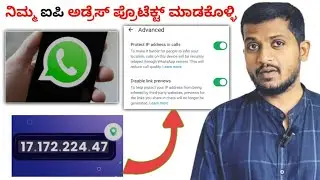How to Turn off the Floating screen notification on mobiles || ನೋಟಿಫಿಕೇಶನ್ ಆಫ್ ಮಾಡಿ 📱 ಬ್ಯಾಟರಿ ಉಳಸಿ
Hey guys
In this video i have explained about how to turn off the Floating screen notification on mobiles.
So watch the video till end and know about it.
If you found this video was helpful then kindly hitt the like button 👍
Don't forget to SUBSCRIBE to The Channel 👇👇
/ techdostkannada
Follow on Twitter
/ kannadadost
#techdostkannada #chikkamaahiti #mobile #notification #turnoffnotification
Queries:
How to turn off mobile screen notifications
Turn off apps notification
Turn off Floating notification on mobiles
Setting of notification turn off
Application floting screen notification turn off Maadi
If you want you can Read the Blog below 👇
Disable Mobile Screen Notifications
Mobile notifications are an essential part of our lives. They keep us updated on important information and allow us to stay connected with friends and family. However, constant notifications can be a source of distraction and annoyance, especially when they appear as floating notifications on the screen. Fortunately, turning off these notifications is a straightforward process, and in this blog, we will show you how to do it on both Android and iOS devices.
Turning off floating notifications on Android
Step 1: Open Settings: To turn off floating notifications on Android, the first thing you need to do is open the Settings app on your device.
Step 2: Select Notifications: Once you're in Settings, scroll down to find the Notifications option, and tap on it.
Step 3: Tap on Advanced: After selecting Notifications, tap on the Advanced option located at the bottom of the screen.
Step 4: Select Floating notifications: In the Advanced settings, select the Floating notifications option.
Step 5: Toggle off the switch: Finally, toggle off the switch next to the Allow floating notifications option to turn off floating notifications on your Android device.
Turning off floating notifications on iOS
Step 1: Open Settings: To turn off floating notifications on iOS, you need to open the Settings app on your device.
Step 2: Select Notifications: Once you're in Settings, select the Notifications option.
Step 3: Select the app: After selecting Notifications, select the app for which you want to turn off floating notifications.
Step 4: Turn off the toggle switch: In the app's notification settings, turn off the toggle switch next to the Allow Notifications option. This will turn off all notifications for that app, including floating notifications.
Step 5: Repeat for other apps: Repeat the process for other apps if you want to turn off floating notifications for them as well.
In conclusion, turning off floating notifications on your mobile device is a simple process that can help reduce distractions and improve your productivity. By following the above steps, you can easily turn off floating notifications on both Android and iOS devices.