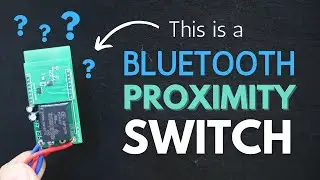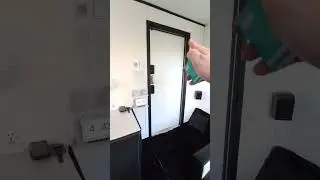M1 Head Up Display HUD GPS Review. It's Cheap and it's Good!
The M1 is a GPS controlled Head Up Display and at it's attractive price makes it the perfect Head Up Display for anyone who is shopping on a budget. As a speed monitor it performs just a good as the bigger and more expensive models and overall is just a great device. If you like the style of Head Up Display that can display your current speed on your front windscreen for you then that is another feature that the M1 HUD will do for you. See below for some instruction examples
Watch the Car Head Up Display HUD Playlist here: • Car Head Up Displays HUD
#headupdisplay #hud #headsupdisplay
--------------------
Where can I buy the M1 GPS Head Up Display from ?
https://a.aliexpress.com/_mPgGXD6
-------------------
HOW DO YOU CALIBRATE THE SPEED ?
1. Press and Hold the M Button to enter the Settings menu
2. You need the first setting, which is Option 1, so you should see parameter 107 displayed now (in Kmh mode)
3. Now adjust the speed accuracy. e.g if Speedo displays 100Kmh but HUD displays 105Kmh then by default the algorithm should be 107-5=102 so simply change it to 102 or the required value that you need.
4. Press and Hold the M Button to Save your changes and Exit
-------
HOW DO YOU CHANGE IT FROM KPH TO MPH ?
1. Press and Hold the M Button to enter the Settings menu
2. Now your In the settings menu choose Option 5
3. Change Parameter value from the default value which is '0' to '1'
4. Press and Hold the M Button to Save your changes and Exit
NOTE: 0=Kph and 1= Mph
------'
WHY DOES MY M1 HUD HAVE 12 SETTING OPTIONS ?
Because you have purchased the OBD2 version. This M1 Review is for the GPS version, the OBD2 version has more features then the GPS version.
--------------------
M1 Head Up Display
M1 GPS Head Up Display
M1 Heads Up Display
Head Up Display
Heads Up Display
Heads Up Display for Car
Head Up Display for Car
HUD
Car HUD Display
Car Heads Up Display
Car HUD Head Up Display
Aftermarket Heads Up Display
HUD OBD2 Display
HUD Speed Monitor
OBD2 Head Up Display
GPS Head Up Display
Head Up Display OBD2
GPS HUD