How To Remove Padlock Or Lock Icon From Drives In Windows 10
How To Remove Padlock Or Lock Icon From Drives In Windows 10.
If you see a lock icon overlaid on your files or folders, it means the sharing or security options have been tampered with, either by you or a software or when changing operating systems and migrating data or when tweaking the HomeGroup settings. The padlock icon means that the file or folder is not shared with anyone. The padlock usually appears on PC’s with HomeGroups.
To solve this problem, you either need to take ownership of that folder or change your user’s access rights. You need to be an administrator in order to make this kind of change. This can be done by changing the security settings on the folder to allow the Users group to, at the very least, read from the folder.
Protecting your hard drives can help prevent unwanted access and adds more security to your data. Windows allows encryption of files and folders through the Encryption File System or EFS. Once your drives are encrypted, you will see a padlock or lock icon on your drives.
Pro and Enterprise editions of Windows 10 has a BitLocker feature that puts drives in a locked state and encrpyt them for added protection. EFS is not as strong as BitLocker but works efficiently too. When you encrypt your files and drives, no one is allowed access to them unless decrypted using your Windows user account password.
This tutorial will apply for computers, laptops, desktops, and tablets running the Windows 10 operating system (Home, Professional, Enterprise, Education) from all supported hardware manufactures, like Dell, HP, Acer, Asus, Toshiba, Lenovo, and Samsung.








![How to Print a Google Doc With Comments [Guide]](https://images.videosashka.com/watch/iUE3AY_4av4)
![How To Set Epson Printer to Print Black/White/Grayscale by Default on Windows 11/10 [Guide]](https://images.videosashka.com/watch/P4pOmxyYb4E)
![How To Fix 0x80070308 Windows Update Error [Guide]](https://images.videosashka.com/watch/Fx_-IuRQxFQ)
![How to Auto Accept or Decline Calendar Invites in Outlook [Guide]](https://images.videosashka.com/watch/M6dHAy9v3K8)
![How To Enable/Disable Borderless Printing In Canon Printer [Guide]](https://images.videosashka.com/watch/UBwiqt9uUfU)
![VPN Error 721: The Remote Computer Is Not Responding [Solution]](https://images.videosashka.com/watch/pyLAnuANGvc)
![How to Write on Both Sides of The Word Document [Guide]](https://images.videosashka.com/watch/5FL6ypy76Xw)
![How to Change Print Quality on Epson Printer [Guide]](https://images.videosashka.com/watch/O7n2N7WCvmg)
![How to Switch Network Printing Between TCP and RPC in Windows 11 [Solution]](https://images.videosashka.com/watch/o4v41DiKuWI)
![How To Set Task Reminder Notifications In Outlook [Guide]](https://images.videosashka.com/watch/91En2x30IKY)
![How To Enable/Disable Print Preview In Canon Printer [Guide]](https://images.videosashka.com/watch/yr7UZLXkyno)
![How To Stop Folders Opening in Separate Windows in Windows 10/11 [Guide]](https://images.videosashka.com/watch/fT7CovXEy3I)
![How to Jump to a Particular Page Number in Microsoft Word [Tutorial]](https://images.videosashka.com/watch/dZVyH-EVWBQ)
![How To Adjust Space Between Paragraphs In Microsoft Word [Tutorial]](https://images.videosashka.com/watch/BHj4NH18FQs)
![How to Change Display Language in Excel [Tutorial]](https://images.videosashka.com/watch/EnrJFcMY9_E)
![How to Insert Citations in Microsoft Word [Tutorial]](https://images.videosashka.com/watch/PTJ-lmzHpL8)
![How to Download Ethernet Drivers for Windows 11/10 [Tutorial]](https://images.videosashka.com/watch/dJSqqKsiGsw)
![This Mode of Windows Only Runs Verified Apps From the Store on Windows 11 FIX [Tutorial]](https://images.videosashka.com/watch/U47W92aAMiI)
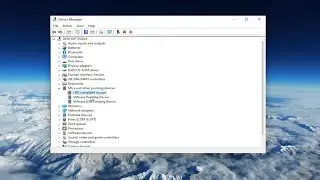
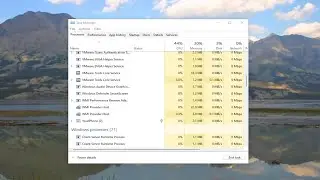
![Input Signal Out Of Range, Change Settings Monitor Error [Solution]](https://images.videosashka.com/watch/k0n3TiZCz84)

![Fix resampledmo.dll Not Found or Missing in Windows 11/10 [Tutorial]](https://images.videosashka.com/watch/7GCjioEpWPA)
![How to Fix Slow Internet Speed in Windows 11 [Tutorial]](https://images.videosashka.com/watch/FHmgU59KbFU)