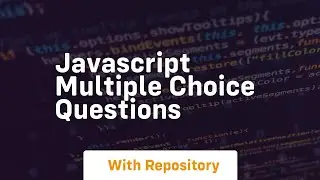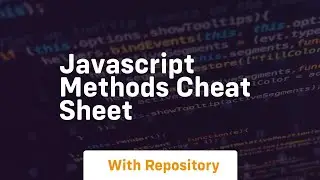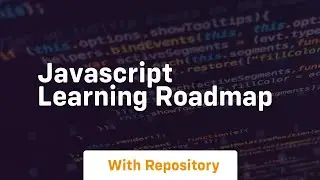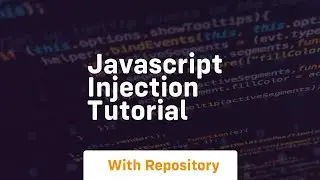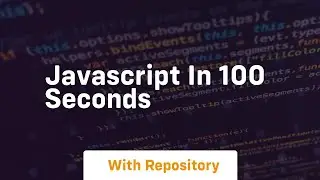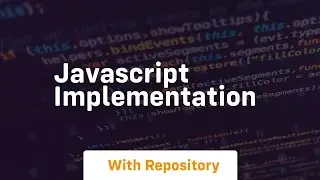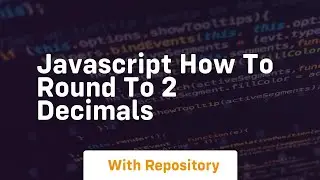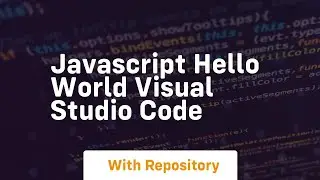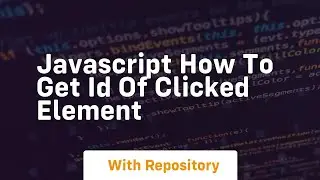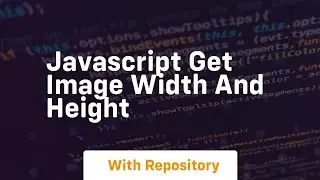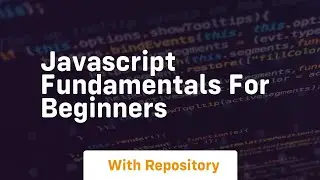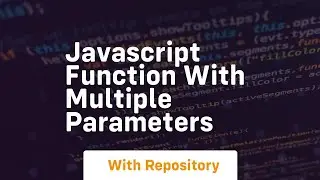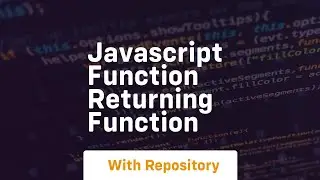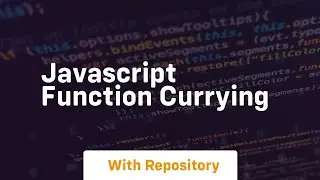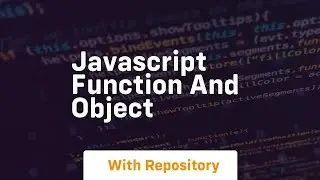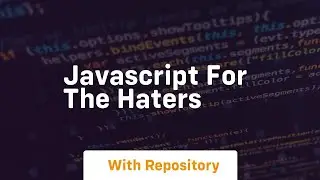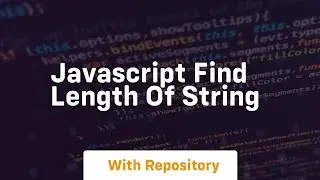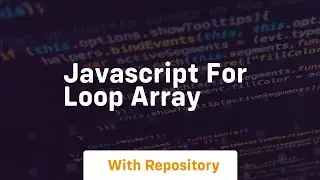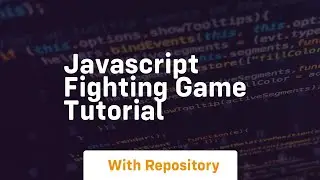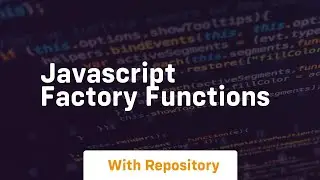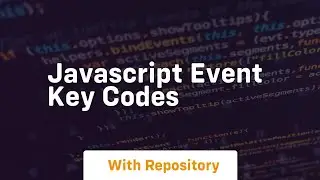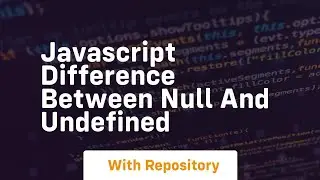python tools for visual studio code
на канале: CodeStack
Download this code from https://codegive.com
Visual Studio Code (VS Code) is a powerful and versatile code editor developed by Microsoft. It supports a wide range of programming languages, and with the help of extensions, it can be customized to suit the needs of various developers. For Python development, the "Python" extension for Visual Studio Code, often referred to as Python Tools for Visual Studio Code, is a popular choice. In this tutorial, we will explore the key features and usage of Python Tools for Visual Studio Code, along with code examples.
To begin, make sure you have Visual Studio Code installed on your machine. You can download it from Visual Studio Code's official website.
Once installed, open VS Code and navigate to the Extensions view by clicking on the Extensions icon in the Activity Bar on the side of the window (or press Ctrl+Shift+X). Search for "Python" in the Extensions view, and install the one provided by Microsoft.
After installing the Python extension, you'll need to select a Python interpreter for your project. Open your Python file in VS Code, and if you haven't selected an interpreter, you'll be prompted to do so. This can be a system interpreter or a virtual environment.
IntelliSense provides code completion suggestions as you type, making development faster and more efficient. It also offers documentation tooltips, making it easier to understand function signatures and variable types.
Navigate through your code easily with features like "Go to Definition" (F12) and "Find All References" (Shift+F12). These features help you understand and explore your codebase.
VS Code offers a powerful debugger for Python. Set breakpoints, inspect variables, and step through your code to identify and fix issues. To start debugging, click on the Run and Debug icon in the Activity Bar, select the appropriate configuration, and run your code in debug mode.
Run and debug your unit tests seamlessly using the Test Explorer. Python Tools for VS Code supports popular testing frameworks like unittest, pytest, and nose. Write tests, run them, and view the results directly within the editor.
If you're working with Jupyter Notebooks, the Python extension provides a rich environment for editing and running notebooks. Create, open, and execute notebooks right from VS Code.
Create a new Jupyter Notebook:
Python Tools for Visual Studio Code provides a comprehensive set of features for Python developers, enhancing the coding experience in this popular language. Whether you're writing scripts, debugg