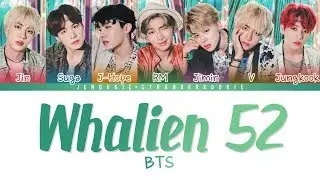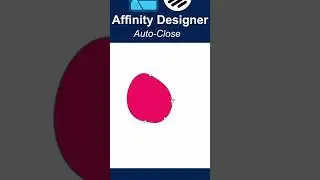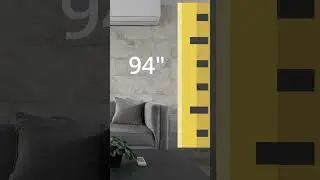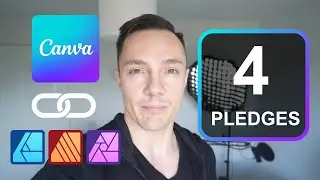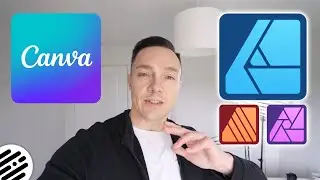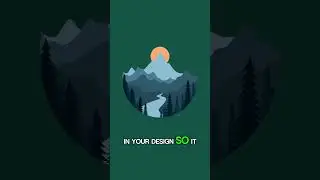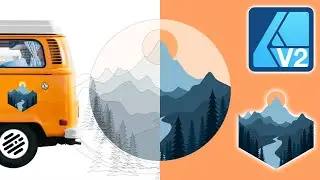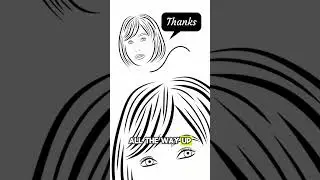Affinity Designer Tutorial: How to Offset a Path with the Contour Tool
Hello Designers! In this Affinity Designer tutorial you will learn how to use the Contour Tool. This tool allows you to offset the boundaries of shapes, curves or text! For instance, if a bold font lacks a thinner variation, you could use the contour tool to decrease its thickness. I will show you many use cases for this epic tool! You can offset any path even on a shape with only a stroke.
This tutorial is part of the
'Affinity Designer: The Comprehensive Guide for Beginners and Beyond -
Playlist' a 66 part MEGA tutorial that covers everything you need to become proficient in Affinity Designer. Whether you are a complete beginner or just want to brush up on your skills. You will learn the very basics like understanding the user interface through to learning all the tools and features of the vector based graphic design software.
The main aim of this Affinity Designer tutorial / free course is to get you familiar with all the tools and features Affinity has to offer, along with using relevant options, shortcuts and techniques of design. It’s beginner friendly and I’ll take it slowly and teach you step by step so you can follow along with me.
I have also posted this tutorial as one long video (almost 5 hours in length) so you can go and check that out here:
• Affinity Designer: The Comprehensive ...
For a full in-depth tutorial on the contour tool check out this video:
• Affinity Designer Tutorial - Contour ...
Affinity Designer V2 (2.5) Used in this tutorial.
WANT TO SUPPORT MY CHANNEL? Head over to my Gumroad shop and buy something as a thank you and that way you get a vector pack or brush pack too:
https://artistwright.gumroad.com/
So if you feel like buying me a coffee as a thank you, tap away!
Alternatively You can do that on YouTube with the SUPER THANKS button.
Making these tutorials takes time and effort so If you like the work I’m doing, help me out with the algorithm: subscribe, comment and like etc.
NOTE: I'm Using a MAC, so any shortcuts I mention may be different for WINDOWS USERS. See the below for the key comparisons:
MAC vs WINDOWS
Cmd = Ctrl
Option = ALT
Mac Ctrl = Windows Button & Right Mouse Button
CHECK OUT MY AFFINITY SHOP OF FREEBIES, VECTOR PACKS AND BRUSH PACKS:
https://artistwright.gumroad.com/
Do you have Affinity Designer related questions?
Get in touch
MY WEBSITE:
https://www.artistwright.com/
#affinitydesigner #affinity #affinitydesignertutorial