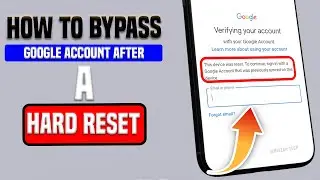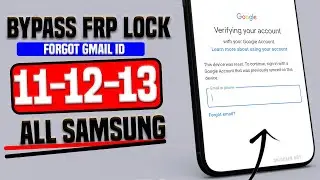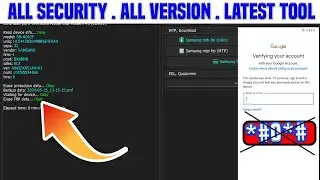How To Factory Reset Screen Locked iPhone in less than 5MIN iTunes !Erase iPhone, restore iphone
Is your iPhone screen locked, and you need to perform a factory reset quickly? In this step-by-step guide, we'll show you how to erase your iPhone and restore it using iTunes in just 5 minutes. Whether you're locked out of your device, facing software issues, or preparing to sell your iPhone, this method is your solution.
*Steps:*
*1. Prepare Your Equipment:*
Ensure you have a computer with iTunes installed.
Connect your iPhone using a USB cable.
*2. Put Your iPhone in Recovery Mode:*
For iPhone 8 and later: Quickly press and release the Volume Up button, then the Volume Down button. Press and hold the Side button until you see the recovery mode screen.
For iPhone 7 and 7 Plus: Press and hold the Volume Down and Sleep/Wake (Top) buttons simultaneously until the recovery mode screen appears.
For iPhone 6s and earlier: Press and hold the Home and Sleep/Wake (Top) buttons together until the recovery mode screen appears.
*3. Connect to iTunes:*
Launch iTunes on your computer.
You should see a message indicating that there's a problem with your iPhone that requires it to be updated or restored. Click "Restore."
*4. Confirm Factory Reset:*
iTunes will ask if you want to restore your iPhone to its factory settings. Confirm the action.
*5. Wait for the Process:*
iTunes will download the necessary software and restore your iPhone. This may take a few minutes.
*6. Set Up Your iPhone:*
Once the process is complete, your iPhone will restart and will be as good as new.
Follow the on-screen instructions to set up your iPhone.
And that's it! In less than 5 minutes, you've successfully factory reset your screen-locked iPhone using iTunes. This method helps you regain access to your device and start fresh. Don't forget to back up your data before performing a factory reset if possible, as this process erases all your iPhone's data.
#unlock
#iphone
#howtounlockiphone
#iphonereset
#UnlockiPhone11
#HowToUnlockiPad
#UnlockDisableiPad
#UnlockUnavailableiPad
#UnlockPasscode Locked iPad
#HowToResetiPhone
#HowToResetUnavailableiPhone
#iPhoneIsUnavailableHowToFix
#UnlockSecurityLockoutiPhone
#howtounlock
#UnlockAlliPhoneModelsWithoutPasscode
#UnlockAlliPhoneModelsWithout_iTunes
#UnlockAlliPhone'sFree2022
#HowToUnlockiPhone'sWithoutPasscode
#unlockiPhone6SeriesPasscodeFree
#UnlockiPhonSeriesWithoutpasscode
#UnlockiPhone8SeriesWithoutPasscode
#UnlockiPhoneXSeriesWithoutComputer
#UnlockiPhone11SeriesWithoutPasscode
#UnlockiPhone12SeriesWithoutPasscode
#Unlock_iPhone_13_Series_Free_2022
#UnlockiOS15iPhonesiPadPasscodesWithoutComputerNoDatalossing2022
#HowToUnlockAlliPhonesiPadWithoutComputerWithoutiTunesDataLossing2022
#HowToResetDisableiPhoneWithoutitunes2022
#HowToResetDisableiPhoneiPadiPodWithoutComputer2022
#HowToResetUnavailableiPhoneiPadWithoutItunesj2022
#HowToFactoryResetDistablediPhoneiPadiPodwithoutComputer2022
#ResetalliPhoneModelsWithoutComputer
#HowToUnlockiPhoneWithoutPasscode
#HowToFreeUnlockAlliPhoneModels
#UnlockiPhone5WithoutComputer
#UnlockiPhone6WithoutPasscode
#HowToUnlockiPhoneScreenLockiOS15
#HowToBypassiPhoneScreenlockwithoutComputer
#UnlockAlliPhoneModelsWithoutPasscode
#iPhone11SeriesUnlockScreenlockPasscodeFree
#iPhone13SeriesUnlockWithoutPassco
ide
#ResetiPhonePasscode
#HowToResetForgotiPhon_Passcode
#UnlockiPhoneScreenlockWithoutJailbreak
#resetiPhone13PasscodeWithoutComputer
#HowTEraseLockediPhoneWithout
#HowToFactoryResetAlliPhoneModelsWithoutCimputer
#HowToResetEraseLockedScreeniPhonePasscode
#iphone5 #iphone6s
#iphone6s #iphone6splus
#iphone7 #iphone7plus
#iphone8 #iphone8plus
#iphonex #iphonexr #iphonexs
#iphonexsmax #iphone11 #iphone11promax #iphone11promax #iphone12 #iphone12mini #iphone12pro #iphone12promax #iphone13 #iphone13pro #iphone13promax #ipad #ipad2019 #ipadmini5 #ipadpro #ipadair4 #ios15 #ios14 #ios13 a#ios12
#Unlock #Passcode #NoComputer #ios12 #ios13 #ios14 #ios15 #iphone7 #unlockiphone #unlockiphonewithoutrestore #iphone7 #2023 #firmware #iphone #unlock