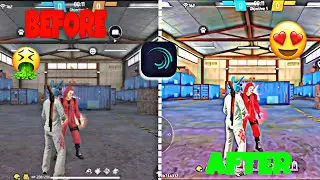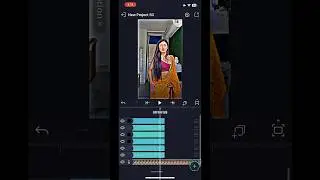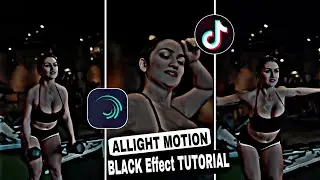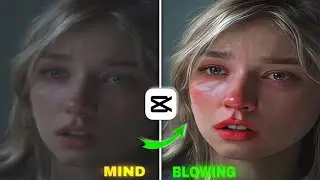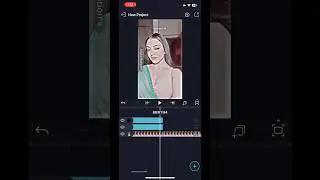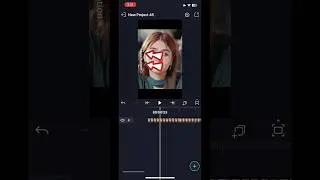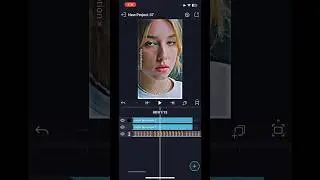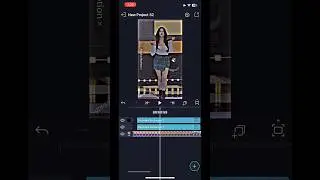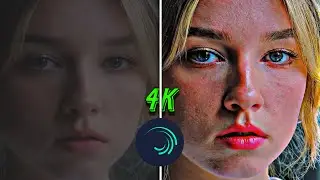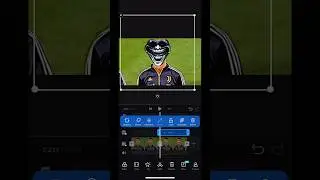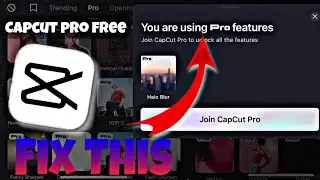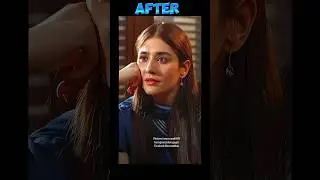Smooth Zoom Transition Tutorial in CapCut (FREE & EASY)
How To Make Smooth Zoom in Transition on Capcut TUTORIAL/ Capcut Zoom in Like AE
Want to learn how to create a smooth zoom-in transition on CapCut, just like in After Effects? Let’s dive in!
First, open your CapCut app and import the clips you want to work with. Make sure they’re in the right order on your timeline.
Now, select the first clip and tap on it to open the editing options. Here’s where the magic begins! Go to the 'Edit' tab and find the 'Crop' option. You’ll want to crop your clip slightly; this will create the zoom effect later.
Next, set a keyframe at the beginning of your clip. To do this, tap on the keyframe icon at the bottom of the screen. Then, move a few seconds forward in your timeline and adjust the scale of your clip. Increase it to around 110-120% for that smooth zoom-in look. Make sure to add another keyframe here!
Now, let’s add some flair. Select the second clip and repeat the same process: crop and set keyframes for a seamless transition between clips.
To make it even smoother, go back to your first clip and adjust the speed of your zoom-in by using the 'Speed' tool. A faster zoom-in can create a dynamic feel that really grabs attention.
Finally, add some music or sound effects to enhance your video’s vibe. CapCut has a great library for you to choose from.
And there you have it! A professional-looking zoom-in transition that rivals After Effects, all done right in CapCut. Don’t forget to experiment with different scales and speeds to find what feels best for your content. Happy editing!
#capcut #zoom ##tutorial #edit #hdrsmoothedit #smoothedit #transitionvideo #capcutediting #editing #tutorial
• New HDR Blue Effect Video Editing on ...
• New Ultra HDR Cc Effect in Alight Mot...
• how to make troll face edit on capcut...
Thanks for watching 👀 🙂