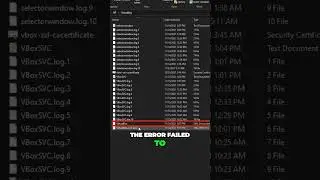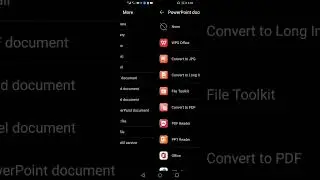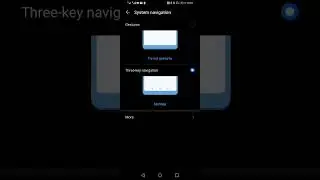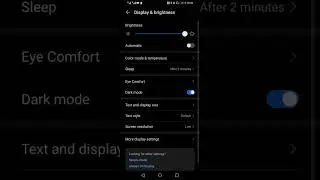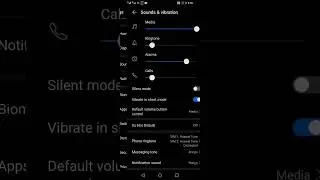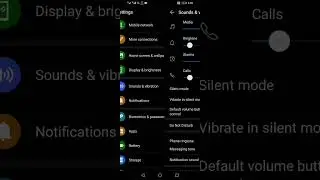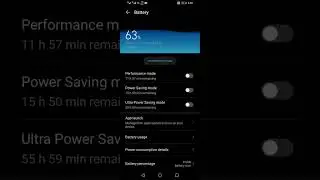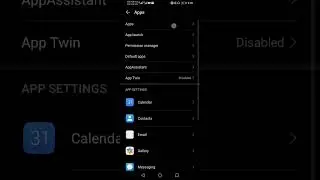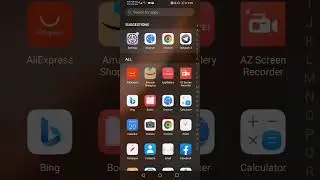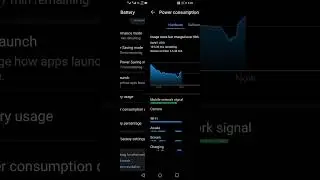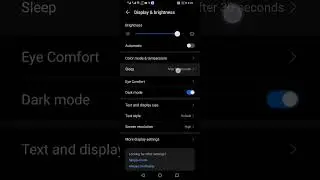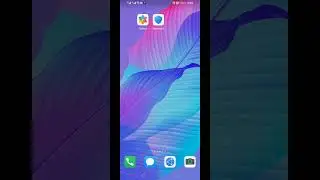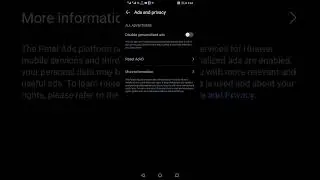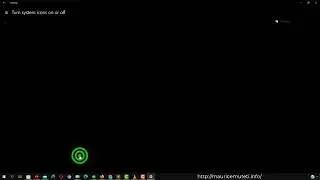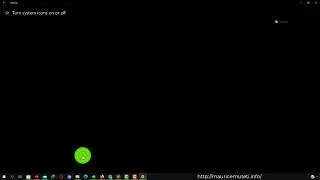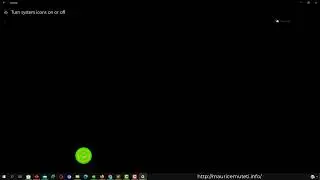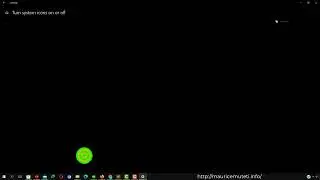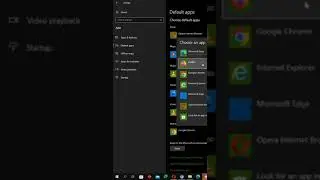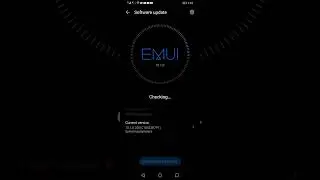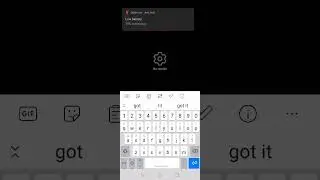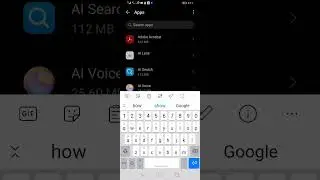How to run emulator as a Standalone application in Android Studio (Electric Eel)
How to run emulator as a Standalone application in Android Studio (Electric Eel)
Running an emulator as a standalone application in Android Studio (Electric Eel) can be useful when you want to use the emulator without having to open Android Studio itself. Here are the steps to do so:
First, open Android Studio as you normally would by clicking on the application icon in your taskbar or application menu.
Once Android Studio is open, navigate to the "Settings" menu by clicking on the gear icon in the lower-left corner of the window.
In the "Settings" menu, navigate to the "Tools" section and click on "Emulator."
In the "Emulator" settings, enable the option "Launch in a separate window." This will allow you to launch the emulator as a standalone application outside of Android Studio.
Once you have enabled this option, click on the "Apply" button to save the changes.
Now, when you launch an emulator from within Android Studio, it will automatically open in a separate window outside of the IDE.
Note that you can also run the emulator from the command line outside of Android Studio, using the "emulator" command with the desired options such as the emulator's name and screen size. This can be particularly useful for automation or scripting purposes.