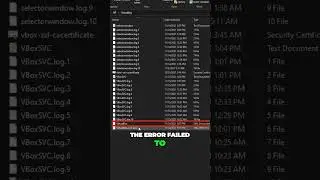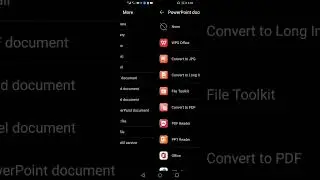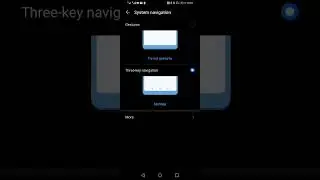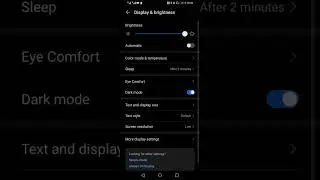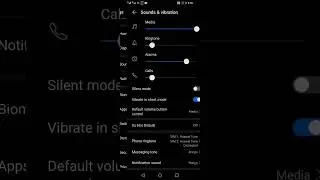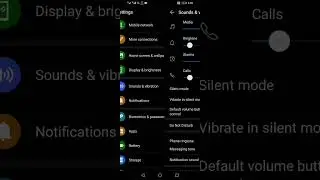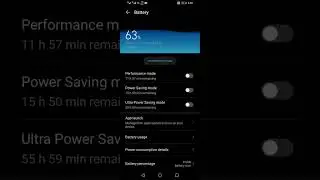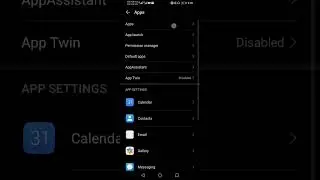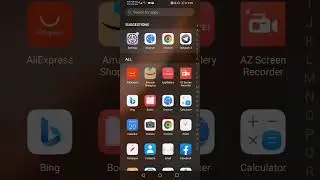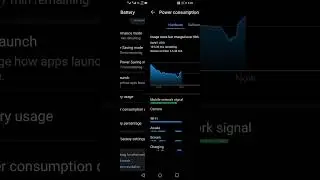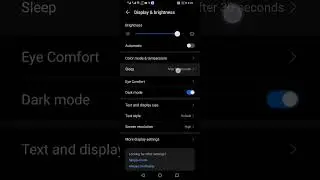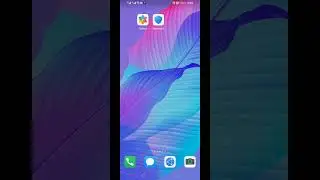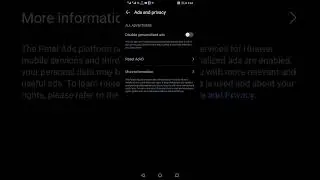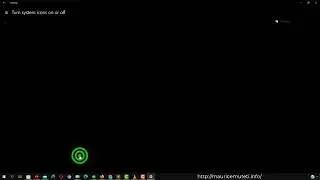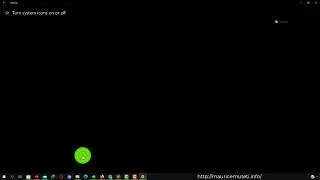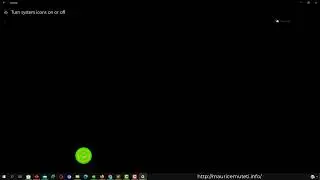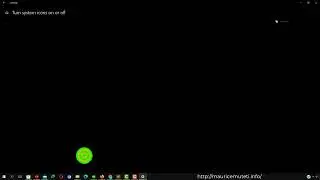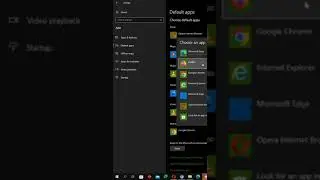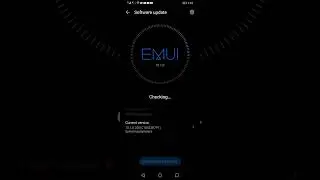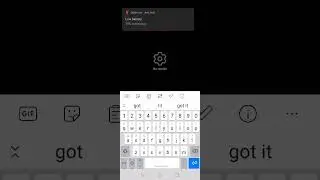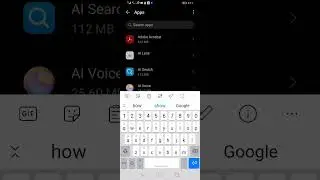How to change the Screen Timeout and the Lock Screen Timeout on Any Huawei Android Phone
To change the screen timeout and lock screen timeout on a Huawei Android phone, you can follow these steps. Please note that the steps might vary slightly depending on the specific model and the version of Huawei's EMUI (Emotion User Interface) your phone is running, but the general process should be similar.
Open Settings:
Swipe down from the top of the screen to access the notification shade and tap the gear-shaped Settings icon, or you can find the "Settings" app in your app drawer.
Navigate to Display Settings:
In the Settings app, scroll down and look for the "Display" or "Display & Brightness" option. It may also be labeled as "Screen" or something similar, depending on your phone's EMUI version.
Adjust Screen Timeout:
In the "Display" or "Screen" settings, you should find an option for "Screen timeout" or "Sleep." Tap on this option.
Select the desired screen timeout duration (e.g., 15 seconds, 30 seconds, 1 minute, 2 minutes, 5 minutes, etc.) or choose "Never" if you don't want the screen to automatically turn off.
Change Lock Screen Timeout:
To adjust the lock screen timeout, you may need to go back to the main "Display" settings or look for a separate section related to the lock screen.
In the lock screen settings, you should find an option for "Lock screen timeout" or something similar. Tap on it.
Choose the desired lock screen timeout duration. You can usually set it to the same duration as the screen timeout or choose a different value.
Confirm Your Changes:
After selecting the desired timeout values, make sure to save or confirm your changes.
Test Your Settings:
Lock your phone, wait for the screen to turn off, and then unlock it to ensure that the changes have taken effect.
The terminology and exact steps might vary depending on your phone's model and the version of EMUI it's running. If you can't find the exact options mentioned above, you can try searching within the settings for terms like "screen timeout," "sleep," or "lock screen timeout."
Keep in mind that modifying these settings can affect your phone's battery life, so it's essential to strike a balance between keeping the screen on when needed and conserving battery power.